Paramount+ is a popular streaming platform that offers a wide range of movies, TV shows, and original content. While the streaming experience is seamless, one limitation users face is the inability to download videos directly through the Paramount+ app on Mac. This can be frustrating for those who want to enjoy their favorite content offline or on the go. However, there is a solution to this problem: VideoGo All-In-One. This versatile software allows users to download unlimited videos from Paramount+ to their Mac in MP4 or MKV formats, ensuring that entertainment knows no boundaries.

The Download Limitations of Paramount+
Paramount+ has gained a large user base with its diverse content library and exclusive products. Nonetheless, the platform does present several restrictions pertaining to video downloads. For example, video downloads are solely permitted on mobile devices such as iPhone/iPad (iOS 13+) and Android tablet/phone (Android 5+). Furthermore, the downloaded videos are subject to a 30-day retention period, expiring within 48 hours of initial playback. Many users have expressed the desire for a convenient way to save their favorite videos for offline viewing, especially when a reliable internet connection is not available.
VideoGo All-In-One: Your Ultimate Video Downloader
VideoGo All-In-One is a comprehensive video downloader that comes to the rescue of Paramount+ users who wish to download videos on their Mac. With its user-friendly interface and powerful features, this software offers a seamless solution for capturing and saving streaming content from various platforms, including Paramount+.
Key features of VideoGo All-In-One:
Multiple Formats: The software allows users to download Paramount+ videos in MP4 or MKV formats. This flexibility ensures that users can choose the format that best suits their playback preferences without compromising on quality.
High Quality: VideoGo ensures that the downloaded videos retain their original quality (up to 1080p), so users can enjoy their favorite content in stunning visuals and clear audio.
Batch Downloading: Saving time and effort, VideoGo supports batch downloading. Users can queue up multiple videos for download, and the software will handle the process efficiently.
Fast Download Speed: With VideoGo, users can experience accelerated download speeds, ensuring that they can quickly build a library of downloaded Paramount+ videos.
Easy-to-Use Interface: The software's intuitive interface makes it accessible to users of all technical levels. The straightforward design ensures that downloading videos is a hassle-free process.

VideoGo All-In-One
A comprehensive tool for downloading unlimited videos from multiple streaming sites with ease.
- Download movies & shows from Paramount Plus.
- Download 1080p videos from Paramount Plus.
- Save Paramount Plus videos as MP4 or MKV files.
- Preserve original audio tracks and subtitles in multiple languages.
- Play the downloaded videos anytime, anywhere without limits.
Guide to Download Paramount+ Video on Mac
With Video Go-All-In-One, it only takes four steps to instantly download any TV series or movies you want from Paramount+ to your Mac computer, follow the steps below to start downloading Paramount+ videos.
Step 1 Select Paramount+ as the Download Website and Choose Settings
Download Video Go-All-In-One to your Mac computer and launch the program. Choose Paramount+ as the download website on the primary interface.
Open the "Settings" window by clicking the upper-right gear icon to customize the default download settings. Here you are able to set the video format (MP4/NKV), output path, video & audio language, etc.
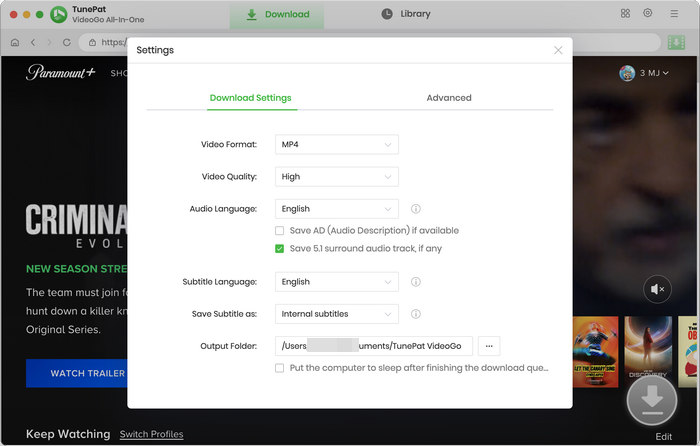
Step 2 Search for Paramount Plus Video
It's time to search for the video you want to download. You can enter the video link, name or keyword onto the search bar at the top. VideoGo will locate the video. You can also go through the Paramount+ web player to find the video.
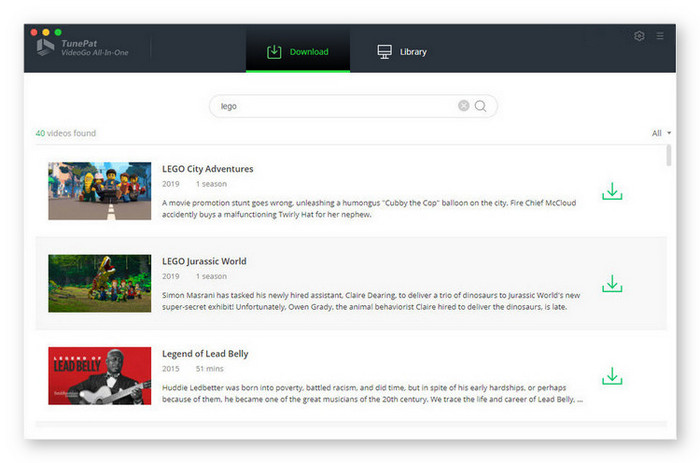
Step 3 Select Advanced Download Settings for Paramount Plus Video
Choose the season and episodes you'd like to download on the pop-up window. If you wish to download Paramount+ videos with customized parameters, click "Advanced Download". It will show you more options to video quality, audio tracks, and subtitles. The options will be showed directly if you are downloading a movie.
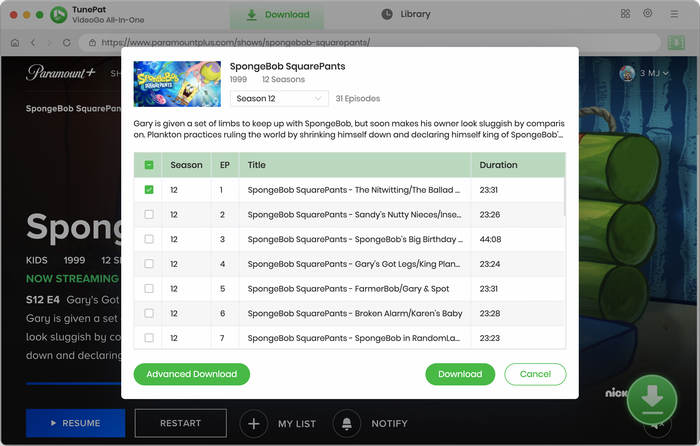
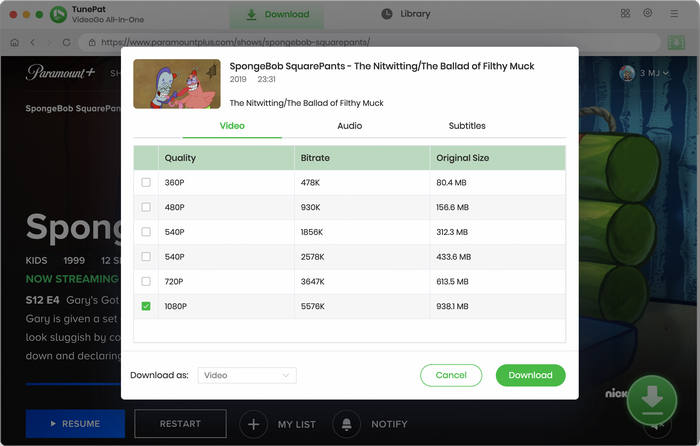
Step 4 Start Downloading Paramount Plus Video
Finally, just click the "Download" button to start downloading the video. While the download is in progress, you can proceed to add the desired videos to the download queue. Once the download is complete, you can find all the videos by clicking the "Library" icon. Now you can not only watch them offline on your Mac computer, but also transfer them to any device for offline playback.
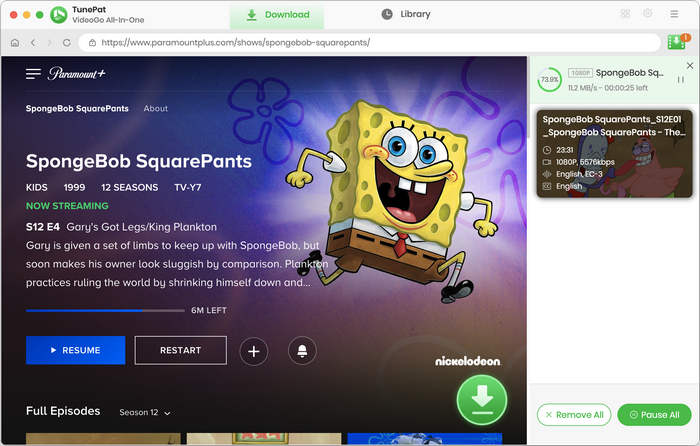
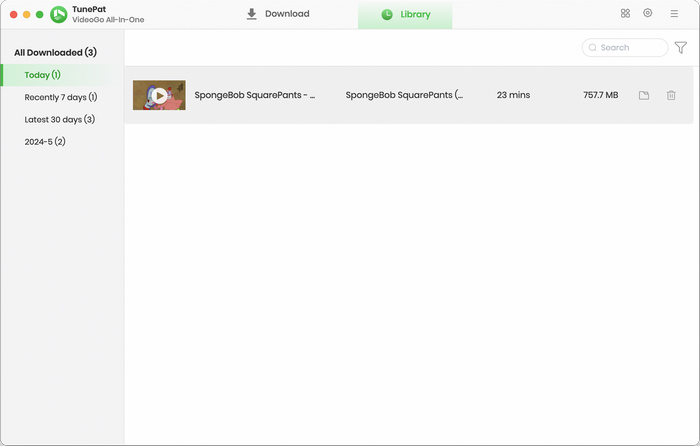
Final Word
VideoGo All-In-One effectively addresses the limitations of the Paramount+ app on Mac by offering a seamless and efficient way to download videos. With its user-friendly interface, flexibility in download formats, and high-quality output, this software empowers users to build their own offline library of Paramount+ content. Whether you're planning a long journey, have limited internet access, or simply want to enjoy content without buffering, VideoGo All-In-One is your go-to solution for downloading Paramount+ videos on Mac.
Note: When downloading videos from streaming sites including Netflix, Prime Video, Disney+, Hulu, HBO Max, Paramount+, and Discovery+, the free trial version of VideoGo can only download the first five minutes of each video. To unlock the limitation, you are suggested to purchase the full version.


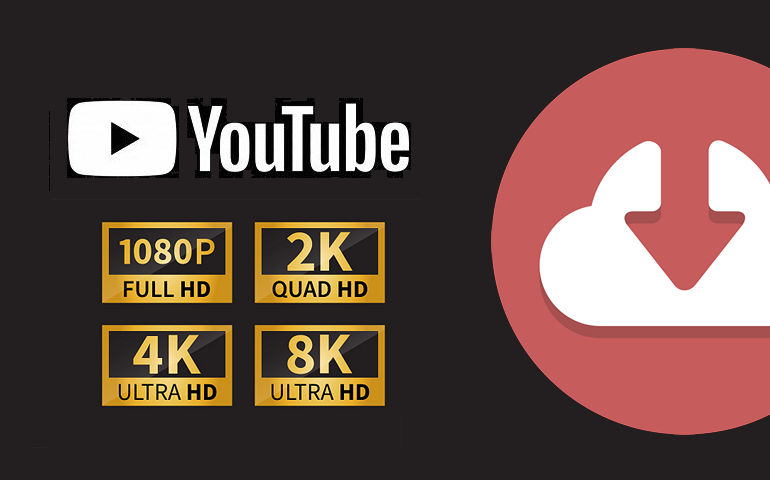
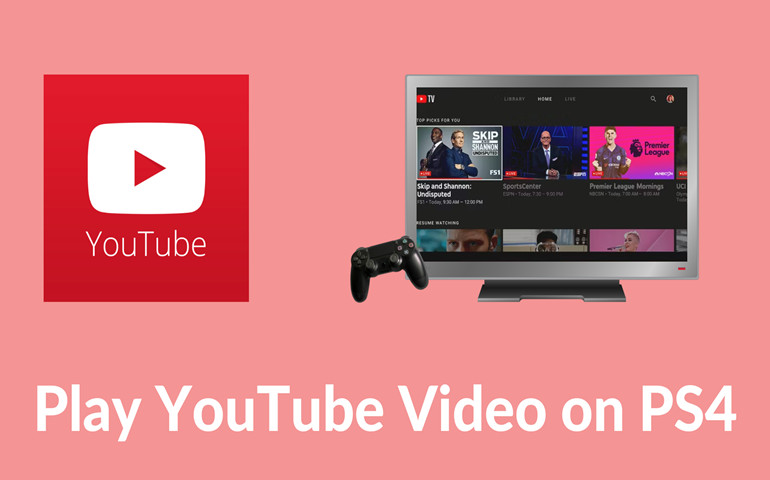
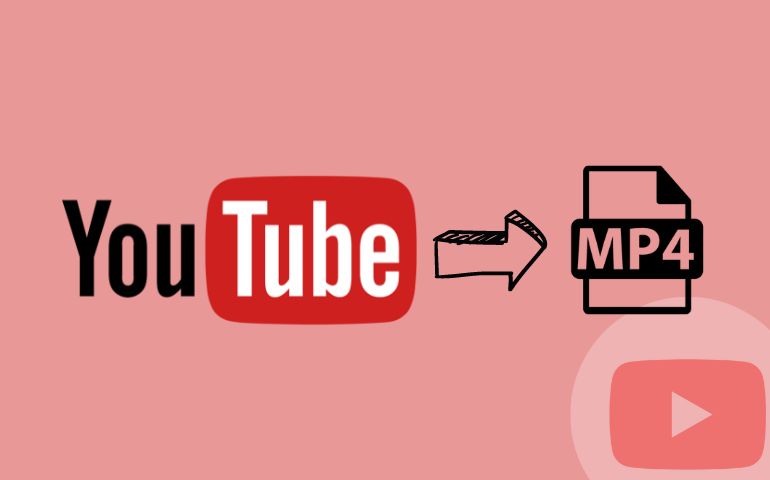
Harry Stephens
Senior Writer