MP4 is a common video file type that is used to store music, videos, subtitles, as well as images. It is a versatile and compressed video format compatible with nearly all media players or devices. Someone may wonder if YouTube videos can be downloaded in MP4 format to play on any device without limits. Regarding the question, you can find answers from YouTube Help Center. According to YouTube's rules, if you have YouTube Premium, you can download the videos you have uploaded to the platform as MP4 files. However, the videos are encrypted and can only be played using the YouTube app. The same goes for downloading videos contributed by other YouTubers.
How to download YouTube videos as MP4 files and make them playable on any device? This is what we will address in this article. To solve the problem, VideoGo All-In-One would be your good partner as it can download videos in the common MP4 format and enables you to transfer the downloaded videos to any device you like.
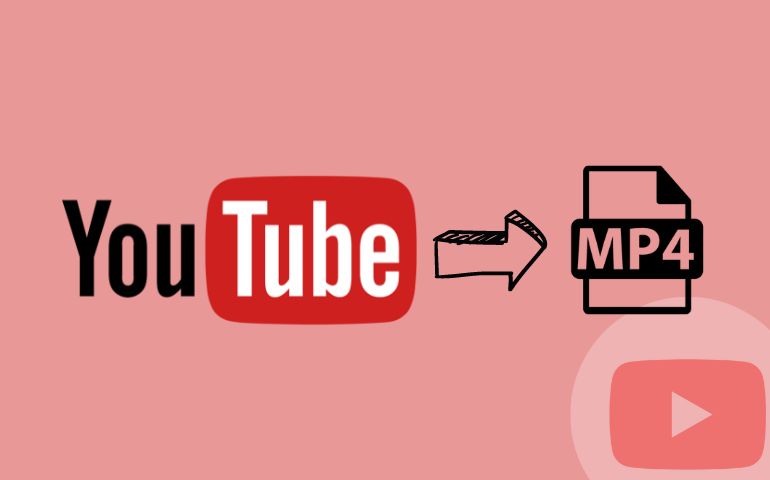
The Features of VideoGo All-In-One
VideoGo All-In-One is an excellent video downloader that is capable of downloading videos and shorts in MP4 format from YouTube to the computer. This reliable tool supports downloading YouTube videos up to 8K and preserves subtitles in multiple languages. In addition, it allows you to download any video you want from YouTube without paying extra and doesn't even require you to have a YouTube Premium account.
Aside from downloading videos from YouTube, VideoGo All-In-One also supports downloading from other social media platforms like Facebook, Twitter, and TikTok, as well as streaming video services such as Netflix, Amazon Prime Video, Disney+, and more. In particular, when downloading streaming videos, there are more output settings for your choice. You can download movies and shows as you like and watch them anytime, anywhere.

VideoGo All-In-One
A comprehensive tool for downloading unlimited videos from multiple streaming sites with ease.
- Free download videos from YouTube, Facebook,Twitter, other webistes.
- Download videos in 720p, 1080p, 2K, 4K or 8K.
- Save YouTube videos as MP4 files.
- Preserve original audio tracks and subtitles in multiple languages.
- Play the downloaded videos anytime, anywhere without limits.
Steps to Download YouTube Videos in MP4 Format
Step 1 Install VideoGo All-In-One and Choose Download Site
Download and install the latest version of the program on your computer. Launch it and choose YouTube as the download site from the first screen. Then, the program will show you the embedded YouTube web player.

Step 2 Choose the Download Settings
Click the gear icon on the top right corner to choose the video quality (High, Medium, Low), subtitles language, subtitles type, and change the download location.
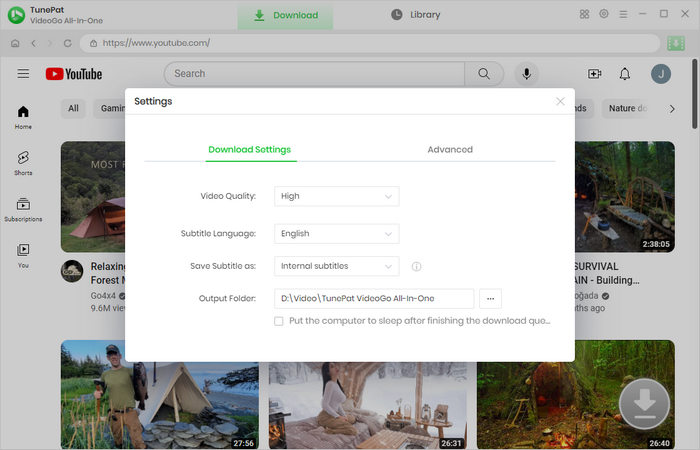
Step 3 Search for YouTube Video
Browse and find the video you want to download from the YouTube web player. Open it and click on the green arrow icon in the bottom right.
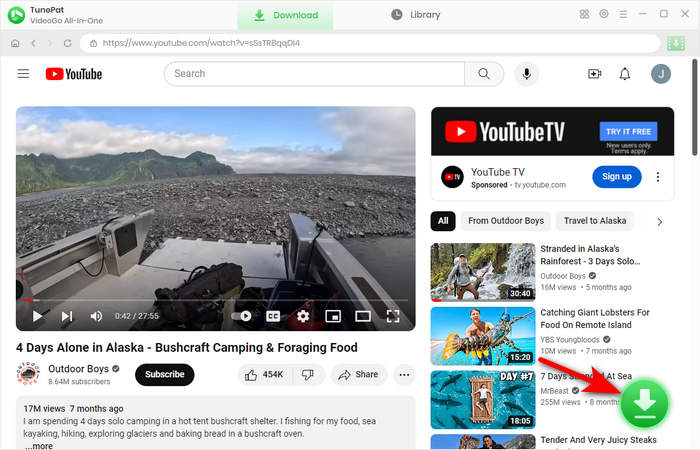
Step 4 Choose Advanced Download Settings
Choose the YouTube video you want to download. Then click the "Advanced Download" button. This option allows you to select audio tracks and subtitles in different languages, if available from the original video. Plus, there are more detailed video quality parameters for you to choose.

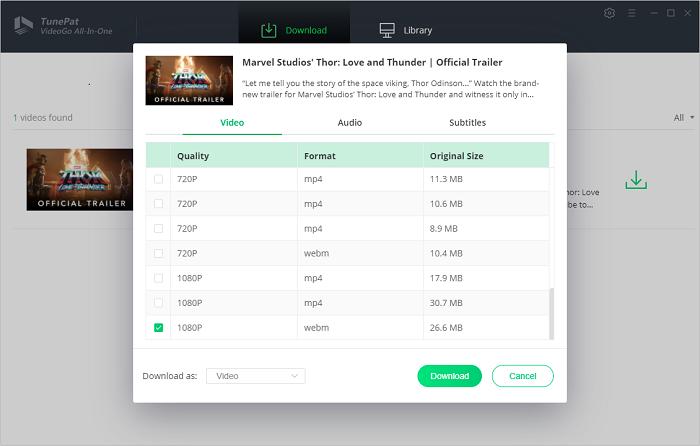
Step 5 Download YouTube Video
Finally, after choosing the advanced settings, click the "Download" button to download YouTube videos on your computer. They will be downloaded in MP4 format and saved forever on your device.
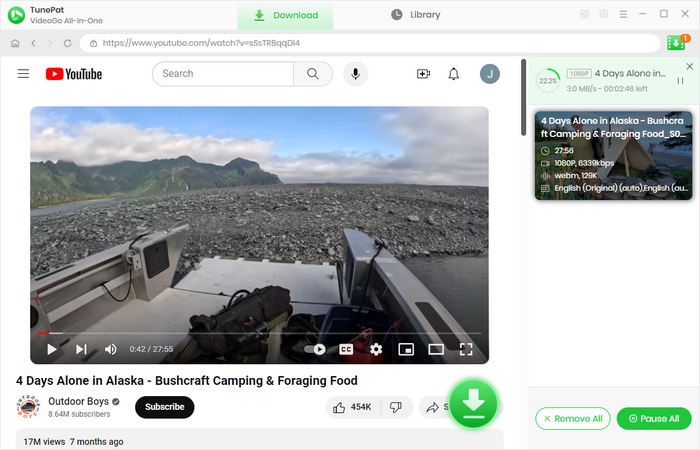
FAQs on Downloading Videos from YouTube
Can I Download YouTube Videos to a Computer?
If you are a YouTube Premium member, you can download videos on your computer through web browsers such as Chrome and Edge. Premium membership is available in many countries/regions but not all. If it is not available in your location, you can try to use VideoGo All-In-One to download videos from YouTube to your computer.
How Long Do YouTube Downloads Last after Downloading?
If you have downloaded a video from YouTube, it can be played offline for up to 29 days. In some countries or regions, a downloaded video is available to watch offline for up to 48 hours. If a video is no longer available for offline playback, it will be removed from your device during the next sync. VideoGo can help you store the content of your devices forever. Even if the video is removed from YouTube, you can still watch it offline without limits.
Final Word
If you are looking for a solution to watching YouTube videos offline on any device without limits, you can't miss VideoGo All-In-One. With its help, it is easy to download YouTube videos in MP4 format and save them forever on your devices. You can download whatever you want from YouTube and watch the downloads offline on any device without limits. Most importantly, it is free to use VideoGo All-In-One to download YouTube videos. Click the "Download" button below and try it out today!
Note: When downloading videos from streaming sites including Netflix, Prime Video, Disney+, Hulu, HBO Max, Paramount+, and Discovery+, the free trial version of VideoGo can only download the first five minutes of each video. To unlock the limitation, you are suggested to purchase the full version.


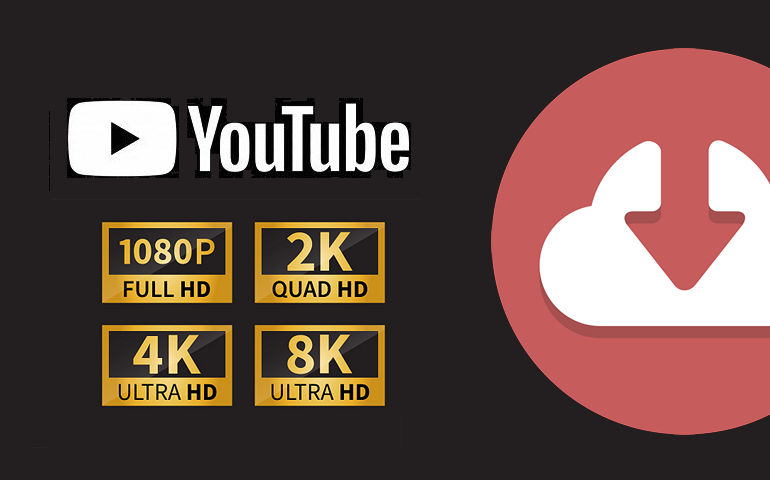
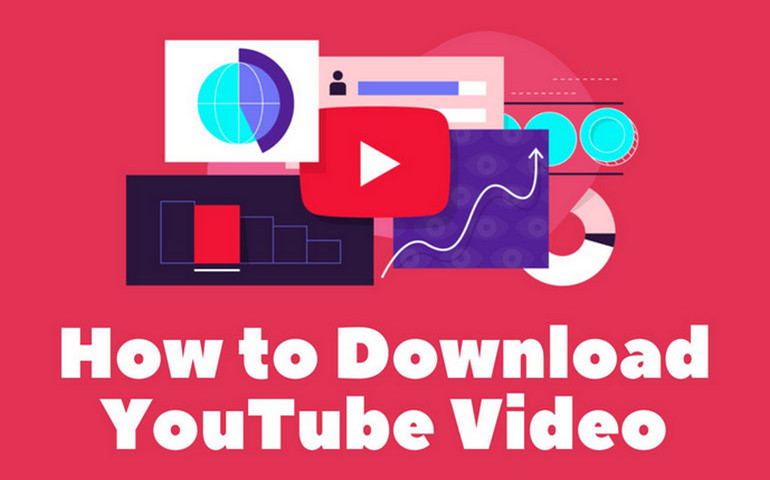
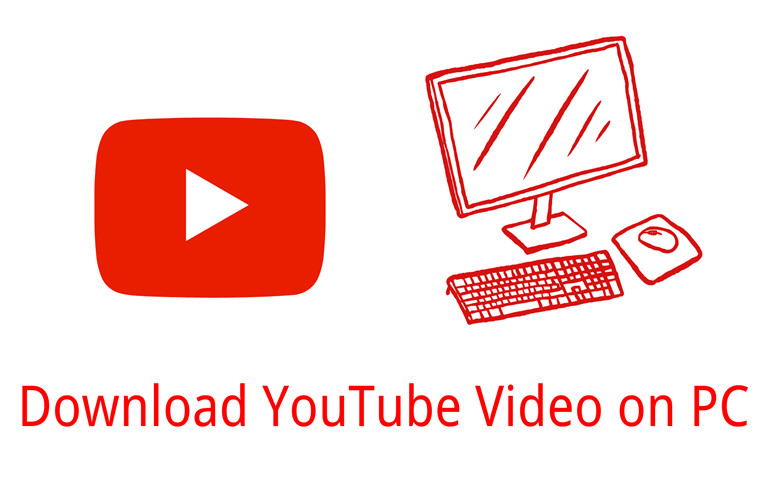
Harry Stephens
Senior Writer