YouTube is undoubtedly one of the most popular and widely used video-sharing platforms in the world. It has millions of videos, ranging from educational tutorials to music videos, documentaries, and movies. While it's possible to stream videos directly from the site, sometimes you might want to download them for later viewing or to share with friends who may not have internet access. In this article, we'll go over two ways you can download YouTube videos and watch them offline.
One way is to subscribe to the YouTube Premium plan, and then you are able to download videos from YouTube videos to your devices. Another way is to use a third-party tool named VideoGo All-In-One Downloader, which can help you download videos for free and save them on any device. Let's move on to learn more.
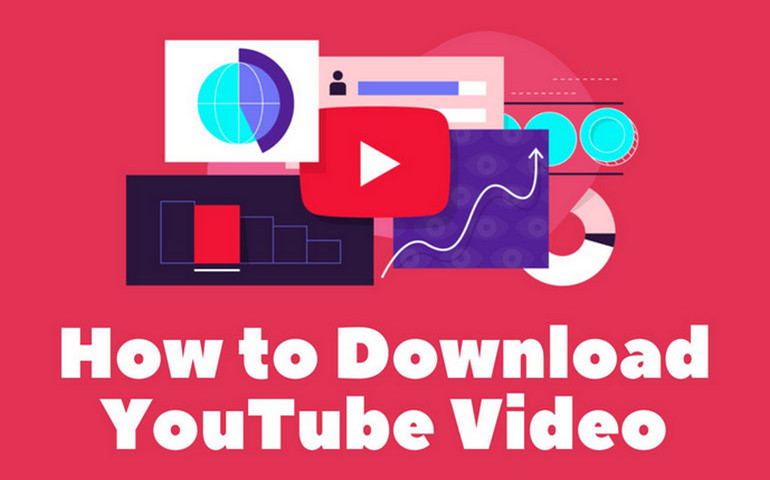
Use YouTube Premium
If you are a YouTube Premium subscriber, downloading videos is easy. YouTube Premium allows you to download videos on your mobile device for offline viewing. All you need to do is to open the YouTube app, select the video you want to download, and click on the download icon. The downloaded videos will be stored in the Downloads folder of your mobile device. You can watch them offline anytime you want.
To download videos onto your mobile device, follow the steps below:
1. Sign in to your Premium account within the YouTube App.
2. Go to the Watch page of the video you’d like to download.
3. Below the video, click the Download icon.
4. Once the video is downloaded, the download icon will turn black below the video.
If your device loses internet connectivity while downloading videos, your progress will resume automatically once you reconnect to the internet.
To download videos onto your computer:
1. Visit youtube.com from your signed in YouTube Premium account.
2. Go to the Watch page of the video you’d like to download.
3. Below the video, click the Download icon.
4. Once the video is downloaded, the download icon will turn black below the video.
If your device loses internet connectivity while downloading videos, your progress will resume automatically once you reconnect to the internet.
Use A Third-party Tool - VideoGo All-In-One
VideoGo All-In-One is a powerful tool that allows you to download YouTube videos for free. It is also a comprehensive tool that supports downloading videos from more than 15 streaming sites. With this tool, you can download movies, TV shows, and videos in different resolutions, including 720p, 1080p, and 8K. Moreover, the tool enables you to save any video as MP4 or MKV files, making it compatible with a wide range of devices and media players. One of the standout features of VideoGo All-In-One is that it preserves the original audio tracks and subtitles in multiple languages, allowing you to enjoy the video in the language of your choice. In addition, because it is equipped with hardware acceleration and a unique download core, the download performance is fast and stable, allowing you to download YouTube or other videos at an extremely fast speed. Whatever videos you want to download from YouTube, as long as they are available on the YouTube website, VideoGo All-In-One can download them for you and save the video files permanently on your device for offline playback.

VideoGo All-In-One
A comprehensive tool for downloading unlimited videos from multiple streaming sites with ease.
- Free download videos from YouTube, Facebook,Twitter, other webistes.
- Download videos in 720p, 1080p, 2K, 4K or 8K.
- Save YouTube videos as MP4 files.
- Preserve original audio tracks and subtitles in multiple languages.
- Play the downloaded videos anytime, anywhere without limits.
Guide: Download YouTube Videos for Free with VideoGo All-In-One
Step 1 Select Streaming Website
To get started, you'll need to download and install VideoGo All-In-One. Then launch the program and you need to choose a website from which you want to download videos. Click YouTube in the window. Then the program will connect to the corresponding website, you will see the built-in YouTube web player.

Step 2 Choose the Output Settings
The program provides a window for you to customize the default settings. Click the gear icon on the upper-right corner to open the "Settings" window, here you can set the video quality (High/Medium/Low), choose subtitles language, and the output path.
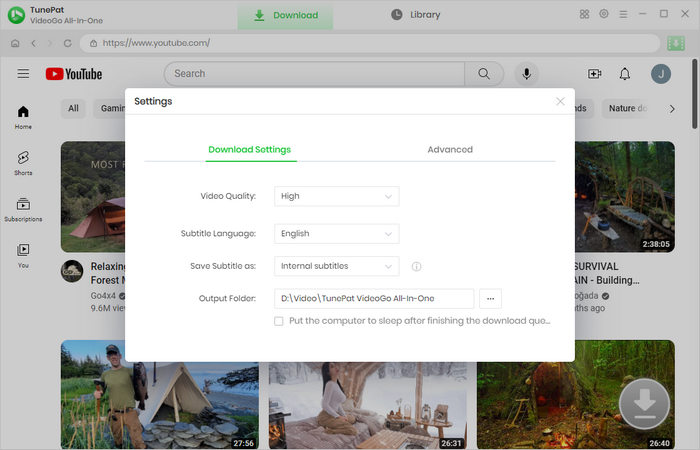
Step 3 Search for YouTube Video
Next, go through the built-in YouTube web player and open the video you would like to download. Click the green arrow on the bottom right to let VideoGo load the video.
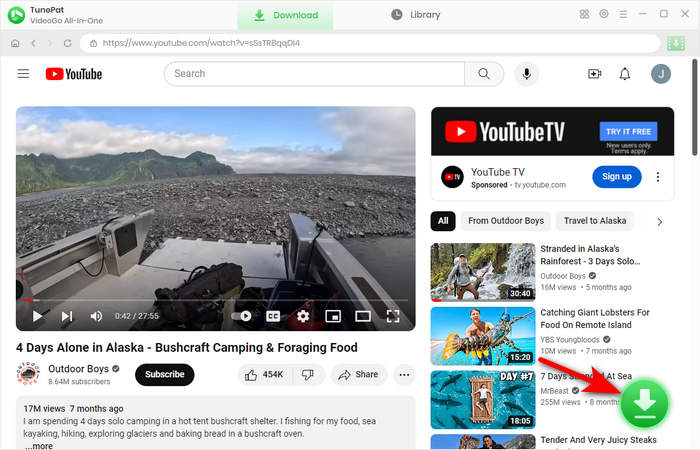
Step 4 Choose Advanced Download Settings
Choose the season and episodes you'd like to download. Then click the "Advanced Download" to set video quality, audio, and subtitles for the selected YouTube video.

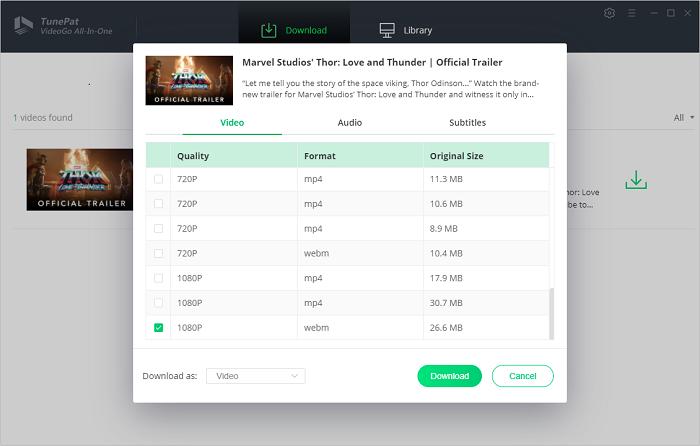
Step 5 Download YouTube Video
Click the "Download" button to start the download process. You can monitor the progress of the download in the download queue. Once the download is complete, you can play the video on your computer or transfer it to a compatible device to enjoy it on the go.
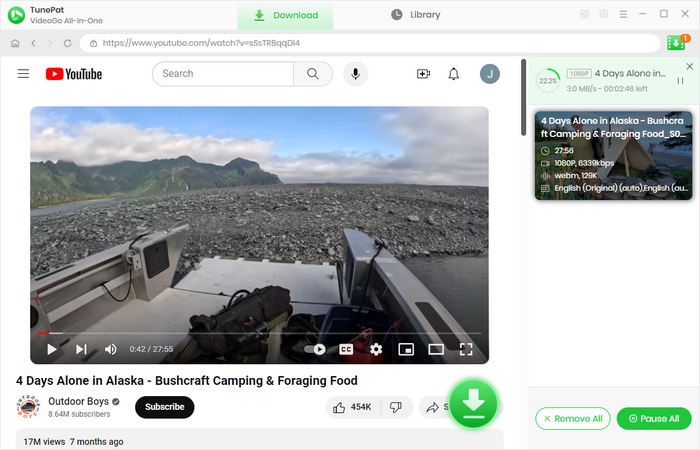
Final Word
In conclusion, VideoGo All-In-One is an excellent tool for downloading videos from YouTube and multiple streaming sites. With its easy-to-use interface, you can download videos in various resolutions and formats, and preserve the original audio tracks and subtitles. Try it out today and enjoy your favorite videos offline.
Note: When downloading videos from streaming sites including Netflix, Prime Video, Disney+, Hulu, HBO Max, Paramount+, and Discovery+, the free trial version of VideoGo can only download the first five minutes of each video. To unlock the limitation, you are suggested to purchase the full version.


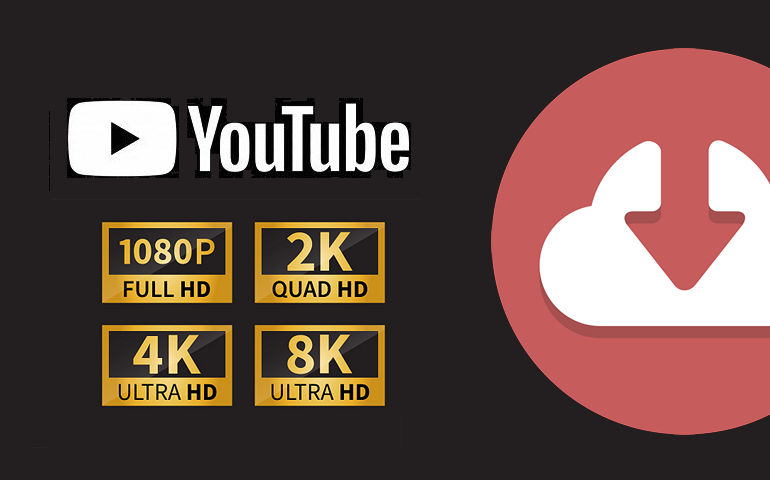
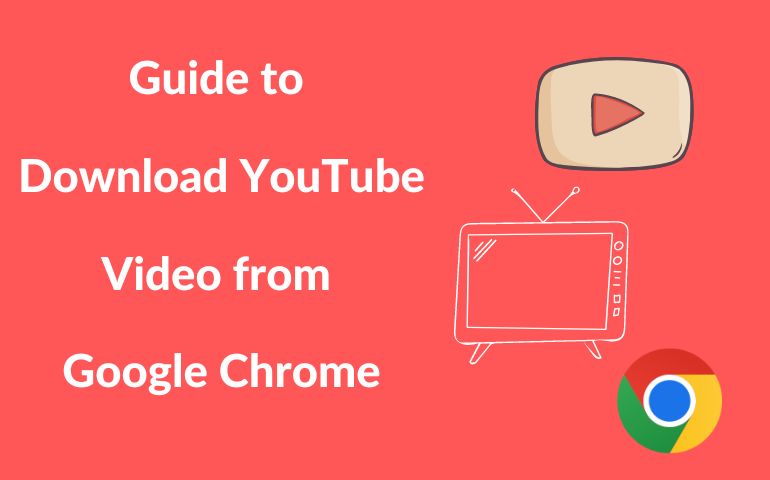
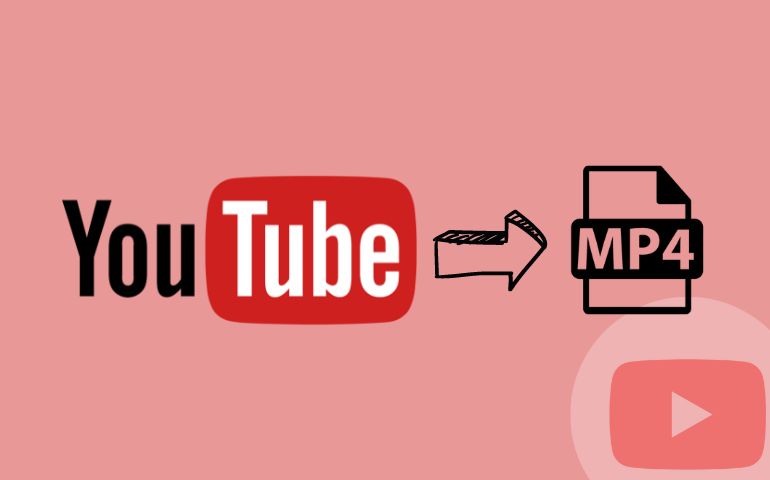
Harry Stephens
Senior Writer