With the introduction of Disney Plus, all the classic Disney movies and TV shows are now available on one platform. And thanks to the ability to download videos from Disney Plus, you can watch your favorite movies and TV shows offline, without worrying about buffering or connectivity issues. But what makes you disappointed is that the service doesn't support downloading videos on your laptop. The purpose of this article is to help you find a way to download Disney Plus videos on your laptop and watch them without access to Wi-Fi.

How to Download Disney Plus Videos to Watch Offline on Laptop?
It is available to download Disney Plus videos on supported mobile devices such as iPhones, iPod touches, iPads, Android phones or tablets, and Amazon Fire Tablets. There is a Microsoft app for Windows 10 and 11, but you cannot download videos from it.
If you want to download videos from Disney Plus to your laptop, you may need the help of a third-party tool. Watching your favorite Disney Plus movies and shows offline on your computer is now a breeze with the assistance of VideoGo All-In-One. This video downloader is designed to download videos from some of the most popular streaming services, including Disney Plus, Netflix, Prime Video, Hulu, etc., and allows you to watch the downloaded videos offline on your Windows or Mac computer, mobile phone, TV, and other devices.
How to Use VideoGo All-In-One to Download Disney Plus Videos to Your Laptop?
VideoGo All-In-One is a simple and efficient video download tool that can easily download movies and TV shows from Disney Plus with high resolution. By using VideoGo All-In-One, you can directly download Disney Plus movies and TV shows to watch offline on your laptop with Windows 11/10/8/7 or macOS 10.15 to macOS 15. Additionally, VideoGo can download Disney Plus videos in MP4 or MKV format so that you can store them on any device you want.
VideoGo All-In-One comes with multiple output options and incredible download speed to help you quickly get the videos you want with the best quality and multilingual audio tracks and subtitles. You can watch Disney Plus movies or TV shows on your laptop at any time without worrying that they will expire.
Next, we will show you how to use this all-in-one video downloader to download Disney Plus on your laptop. First of all, please click the below button to download and install VideoGo All-In-One on your laptop.
>> How to download Disney Plus videos on Mac? Please refer to this guide.

VideoGo All-In-One
A comprehensive tool for downloading unlimited videos from multiple streaming sites with ease.
- Directly download movies and TV shows from Disney Plus website.
- Support downloading HD videos (up to 720p) from Disney Plus.
- Save Disney Plus videos as MP4 or MKV files.
- Preserve original audio tracks and subtitles in multiple languages.
- Play the downloaded videos anytime, anywhere without limits.
Step 1 Choose Disney Plus as the Target Site
Once you launch the program, click Disney Plus icon from the first screen and the program will connect to the target site. You will then see the built-in Disney+ web player. Please log into your account.

Step 2 Choose General Output Settings
Click on "Settings" on the top right. Here you can choose an output foramt, quality, and output path for Disney+ videos.
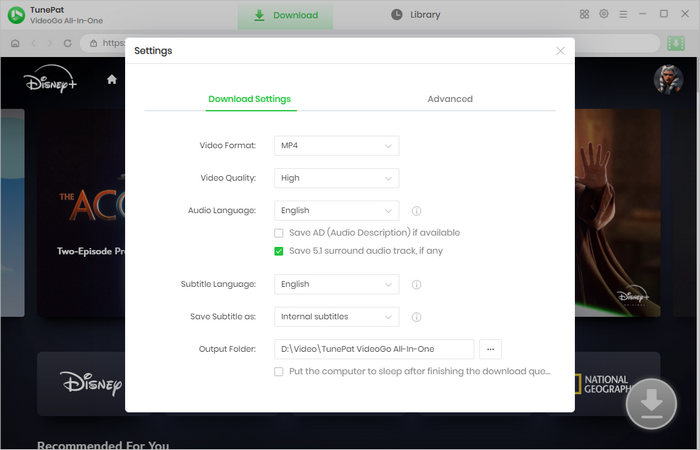
Step 3 Search for Disney Plus Video
Enter the video name or link onto the search bar at the top and then hit the Enter button, the video will be located. Alternatively, you can go through the Disney+ web player to find the video you want to download. Then open it and click the green arrow to let VideoGo load the video.
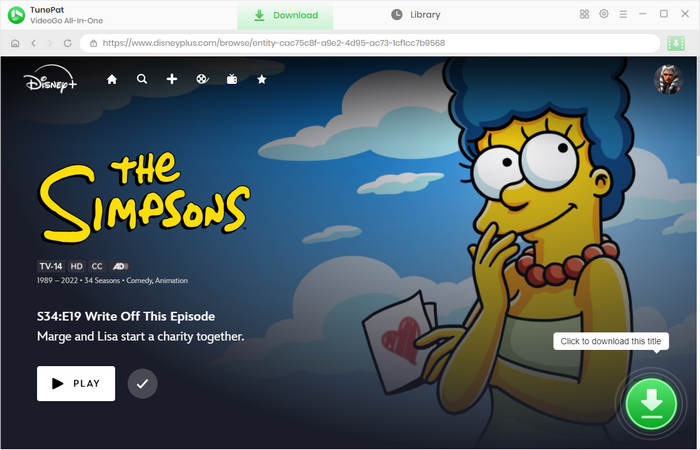
Step 4 Choose Advanced Download Settings
Choose the season and episodes you'd like to download on the popup. There is an "Advanced Download" option where you can choose the video quality, audio tracks and subtitles with more detailed information. Simply click on it to designate the output parameters. You will get the options directly if you are downloading a movie.
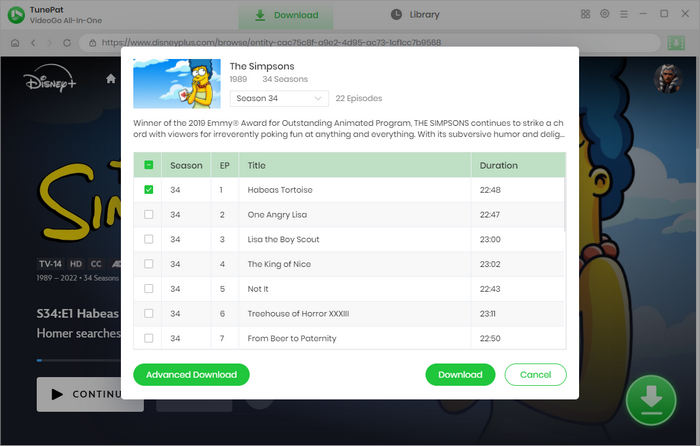
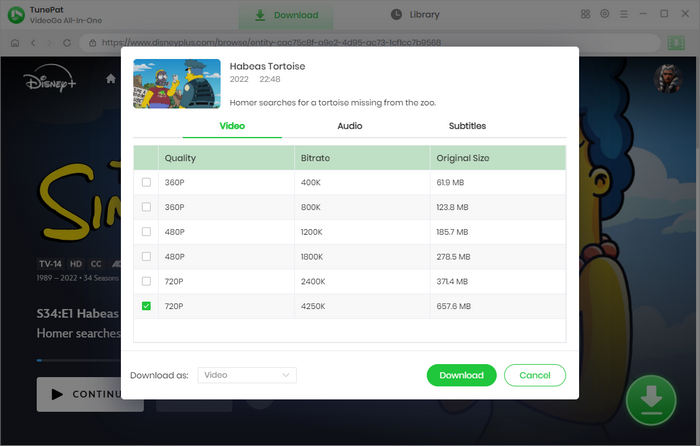
Step 5 Download Disney Plus Video on Your Laptop
Finally, click the "Download" button to start downloading. All your selected videos will be downloaded to your laptop directly. When the download is complete, you can find the record in the "Library" tab.
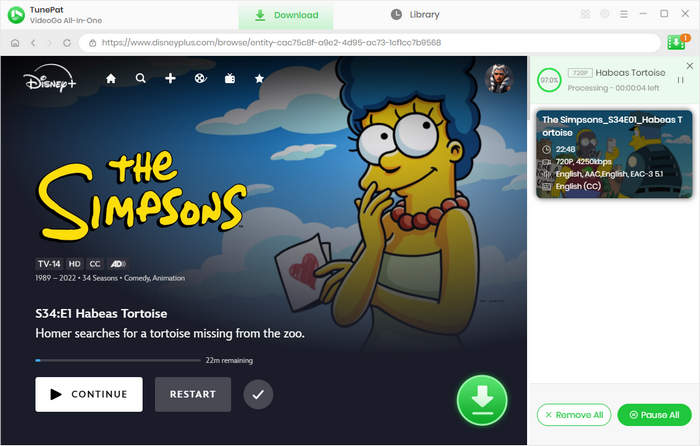
Final Word
Whether you want to stream Disney Plus but have a bad connection or you want to download some movies or TV shows to watch on the go, VideoGo All-In-One is the best choice to download Disney Plus videos on your laptop and watch them offline whenever you want. No more buffering, slow loading times, just instant access to your favorite shows and movies. In addition, VideoGo All-In-One can meet your needs of playing Disney+ offline on any device, because it saves videos in MP4 or MKV format, allowing you to freely transfer and download videos to any device.
Note: When downloading videos from streaming sites including Netflix, Prime Video, Disney+, Hulu, HBO Max, Paramount+, and Discovery+, the free trial version of VideoGo can only download the first five minutes of each video. To unlock the limitation, you are suggested to purchase the full version.

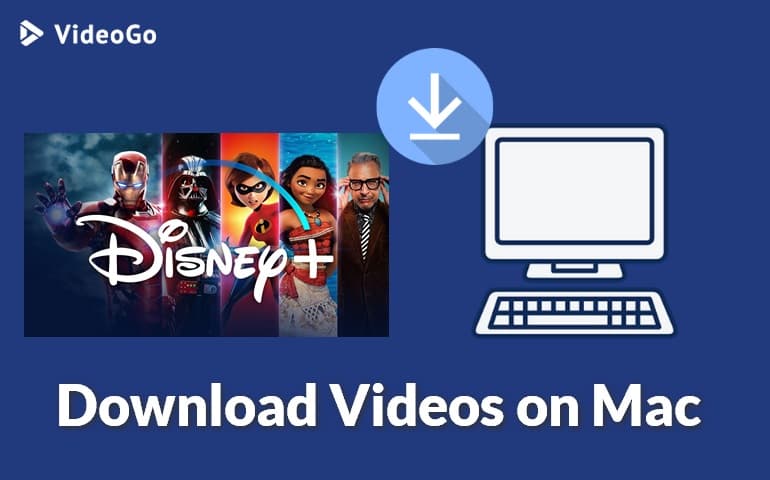
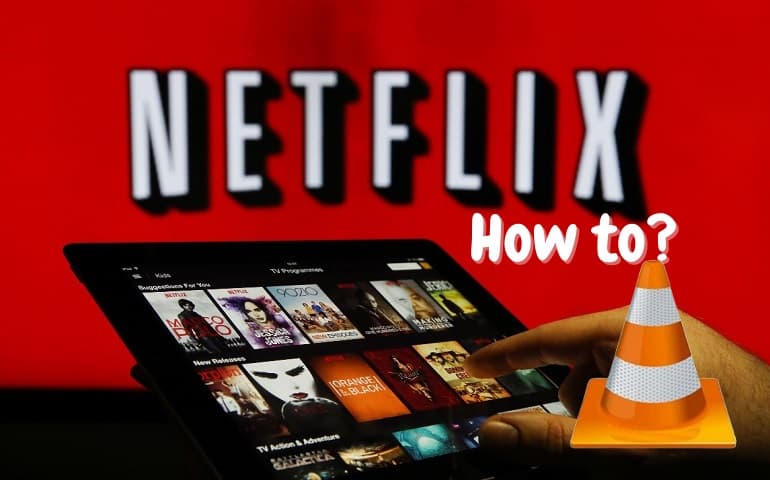

Harry Stephens
Senior Writer