Disney+ is the streaming home for entertainment from Disney, Pixar, Marvel, Star Wars, National Geographic and Star. You can watch your favorite videos and shows at home or on the go if you have a Disney+ subscription. Disney Plus entitles you to get access to Disney Plus content through a number of devices, like web browsers, mobile devices, tablets, smart TVs, and so on. What needs to pay attention to is that despite Disney Plus offering a download function that lets you watch its library offline, it is only available on mobile devices.
What should you do when you want to download Disney Plus videos on Mac? Has anyone figured out a way to watch Disney Plus offline on Mac? Fortunately, this article is going to introduce a video downloader that is capable of downloading Disney Plus videos and movies on Mac. VideoGo All-In-One is born to help you with the hassle-free downloading of movies and TV shows.
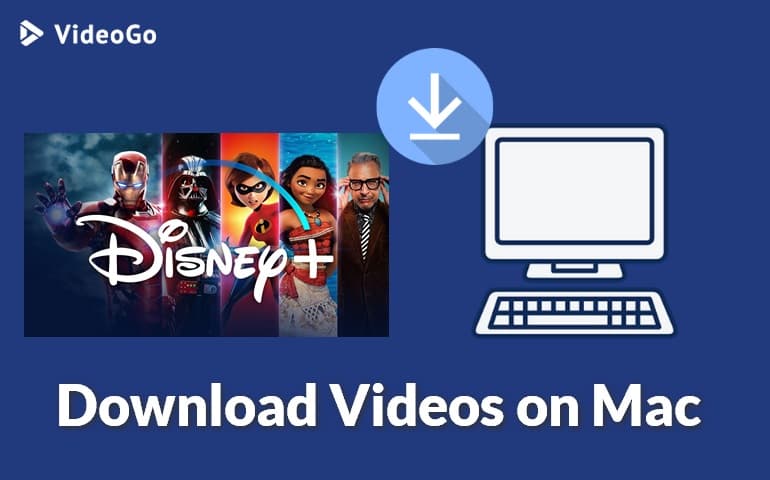
Why Choose VideoGo All-In-One?
VideoGo All-In-One is one of the best video downloaders on the market. It is practical to run on your Windows or macOS computer. First of all, the sites it supports downloading are more than enough to meet your needs, including popular streaming services and social media platforms. No matter what plan you subscribe to on these platforms, those that support downloading or not, those with ads or those without ads, VideoGo All-In-One supports you to download high-definition videos without ads. Moreover, there is no limit to the number of videos that can be downloaded. You can download as many videos as you want, as long as the video can be played properly on the corresponding website.
Have you been impressed by its powerful features? It can do more than you imagine. Not only can it download high-definition video, but it can also retain audio and subtitles in multiple languages. It breaks the limitation that Disney Plus only allows downloading videos on mobile devices, and the downloads can only be watched through the app. With VideoGo, transferring Disney Plus videos between devices and watching the downloads on any device is no longer a problem.

VideoGo All-In-One
A comprehensive tool for downloading unlimited videos from multiple streaming sites with ease.
- Directly download movies and TV shows from Disney Plus website.
- Support downloading HD videos (up to 720p) from Disney Plus.
- Save Disney Plus videos as MP4 or MKV files.
- Preserve original audio tracks and subtitles in multiple languages.
- Play the downloaded videos anytime, anywhere without limits.
Steps on How to Download Disney Plus Videos on Mac with VideoGo
Step 1 Launch VideoGo All-In-One
Download the latest VideoGo through the official website on your Mac. If you are opening it for the first time, you need to select Disney Plus as the target site first. The program will automatically show you the built-in Disney+ web player. Follow the tips to log into your account.
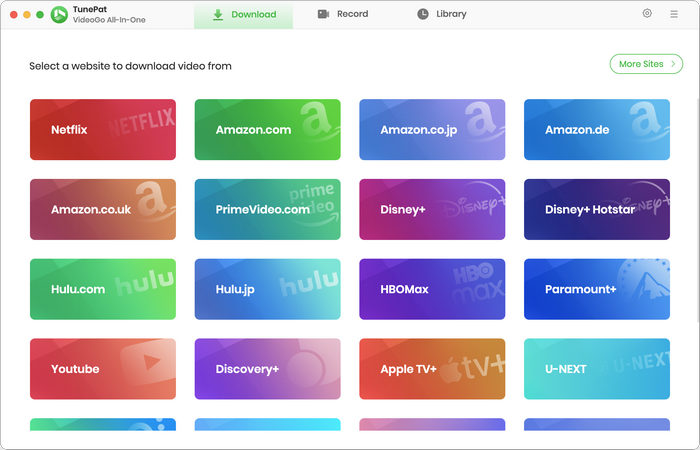
Step 2 Choose the Output Settings
You can set up the output settings by taping the "Settings" button. VideoGo allows you to customize the videos according to your personal needs. The video format, video quality (Low, Medium, or High), audio track and subtitle language, output path, and other options are available for you to choose from.
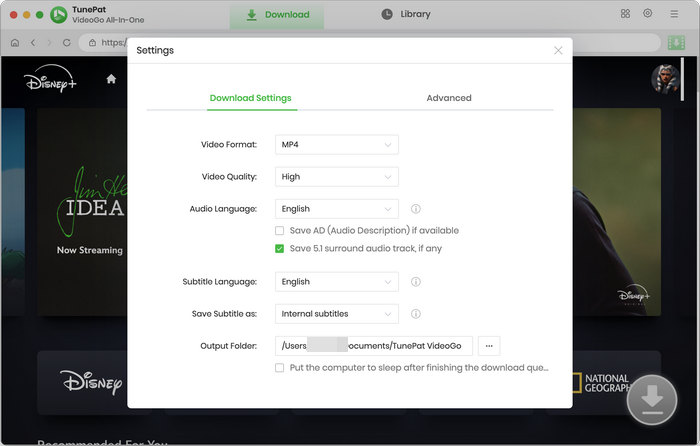
Step 3 Search for Disney Plus Video
Search for the video you want to download by entering the video name or link into the search bar at the top. The program will quickly sort out the results for you. Or you can go through the web player to find your desired video. Then open it and click the green arrow to let VideoGo load the video.
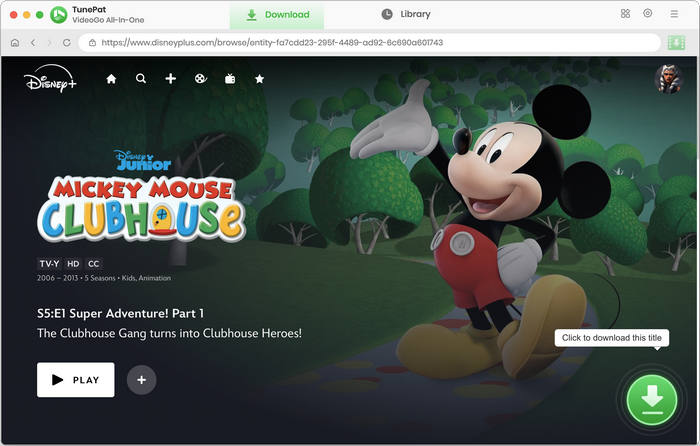
Step 4 Select Video Quality, Audio Tracks, and Subtitles
On the pop-up window, choose the season and episodes you want to download. One of the great features of VideoGo is batch download function, benefiting you to download the all episodes with a single click. You can access the "Advanced Download" settings to customize the video that suits your preferences if you have more specific requirements. It lists out specific information and summarizes all of the video quality, audio, and subtitles. If you are trying to download a movie, these options are showed directly once clicking the green arrow.
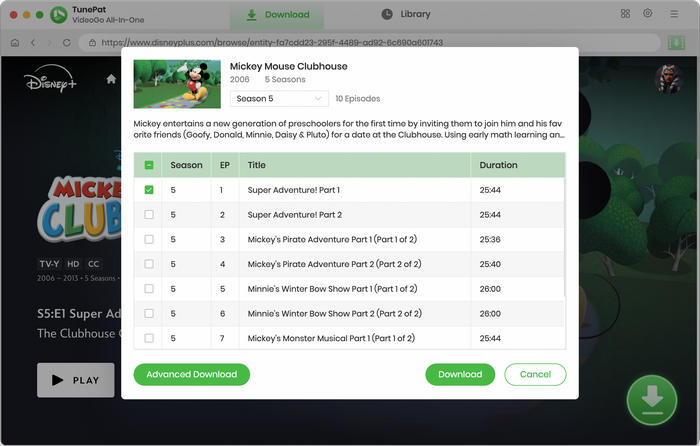
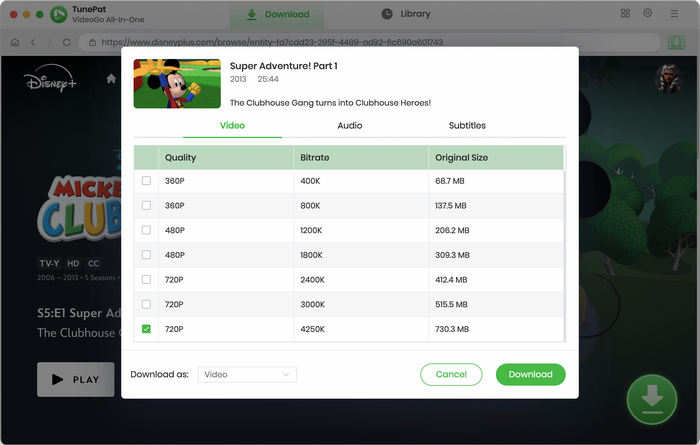
Step 5 Download Disney Plus Videos on Mac
You can begin downloading Disney Plus videos on your Mac by clicking the "Download" button. On the right side of the software, a window will appear where you can see the video that is downloading as well as the internet speed and download status. When finished, tap "Library" to check the downloads.
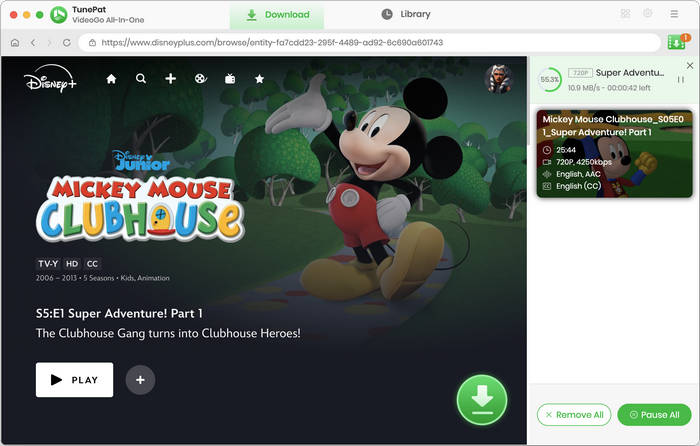
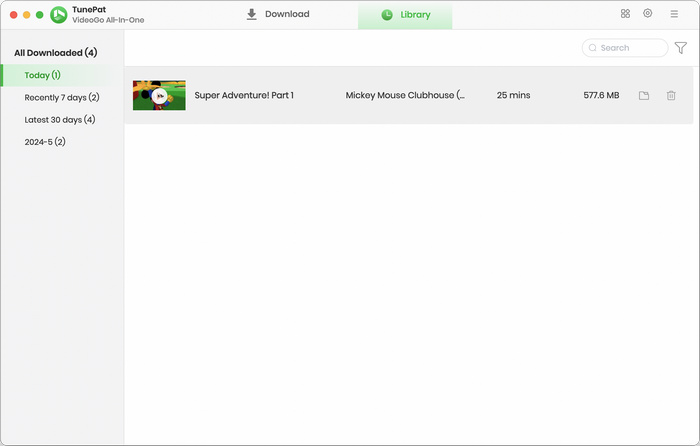
Final Word
Although Disney Plus stipulates that the download function is only available on the mobile device, VideoGo All-In-One enables you to directly download Disney Plus videos and movies on your Mac computer. Plus, you can watch the downloaded videos on any device instead of being restricted to watching through the Disney Plus app only.
Note: When downloading videos from streaming sites including Netflix, Prime Video, Disney+, Hulu, HBO Max, Paramount+, and Discovery+, the free trial version of VideoGo can only download the first five minutes of each video. To unlock the limitation, you are suggested to purchase the full version.

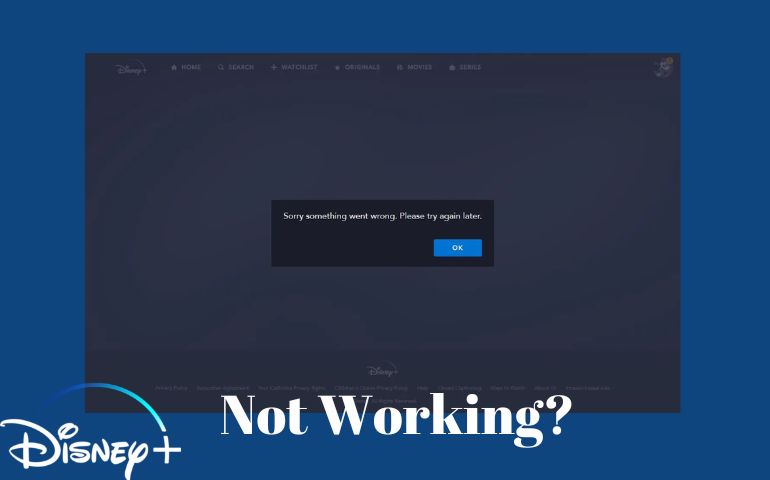
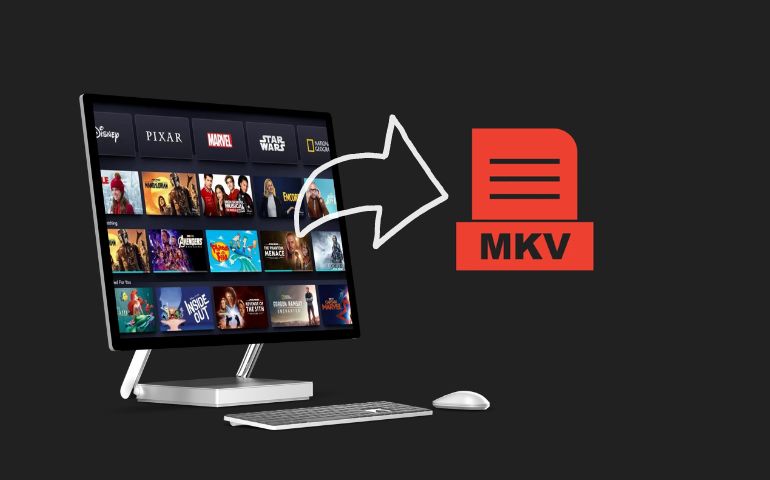

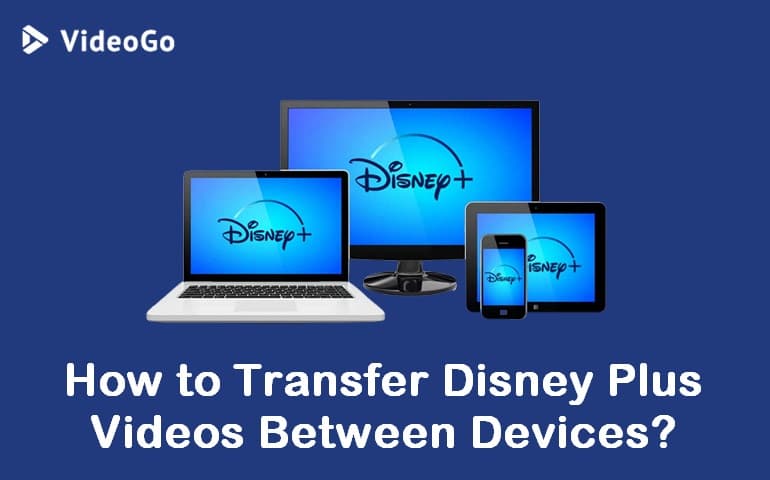
Harry Stephens
Senior Writer