Discovery Plus is one of the popular streaming services and features a massive content library with more than 55,000 episodes and over 2,500 shows. If you're a fan of reality TV, cooking shows, nature documentaries, and true-crime series, you should consider a Discovery Plus subscription. Discovery+ offers two subscription plans, one is the ad-supported plan at $4.99 per month and the other is the ad-free plan at $6.99 per month. However, what needs to pay attention to is that no matter which plan you subscribe to, you cannot realize the desire to download videos offline as Discovery Plus doesn't provide this capability yet.
You may get frustrated when you search on the Internet for how to download Discovery Plus videos for offline viewing. "We do not currently support downloads on Discovery+. However, this is something we're working on and it will be made available soon on Android and iOS apps." The above quote is from the Discovery Plus Help Center. Therefore, would it be possible to overcome this obstacle and download videos from Discovery+? Definitely yes! You are so lucky to read this article that will introduce an easy method to help you download Discovery Plus videos and watch them offline without limits.
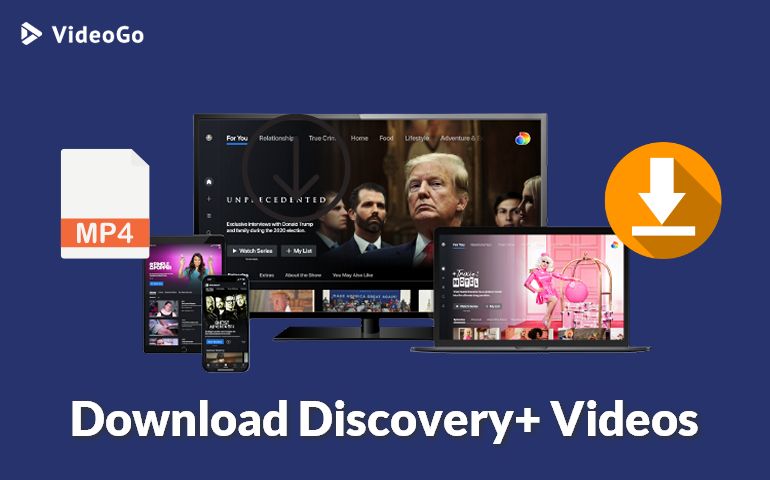
A Powerful Video Downloader — VideoGo All-In-One
Just as the name suggests, VideoGo All-In-One is a comprehensive all-in-one video downloader that supports downloading videos and shows from streaming services and social media platforms, including Discovery Plus. Although Discovery+ does not offer a download function for its subscribers, VideoGo allows you to download unlimited titles from Discovery+ to your computer and watch them on any device. Plus, even if your subscription plan on other streaming service platforms does not include the download feature, VideoGo can help you download any video easily.
What makes it so powerful is that not only can it download video with a resolution of up to 1080p, but also can retain audio tracks and subtitles in multiple languages. You can choose one or two languages according to your region or viewing habits. Besides, there are three types of subtitles, internal subtitles, external subtitles, and hardcode subtitles. If you would like to edit the subtitles by yourself, it supports downloading subtitles in SRT format. In addition to these functions, it is available to save movies and shows in widely used MP4 or MKV format to get around device limitations and transfer the downloads to any device you want.

VideoGo All-In-One
A comprehensive tool for downloading unlimited videos from multiple streaming sites with ease.
- Download movies & shows from Discovery+.
- Support downloading HD videos (up to 1080p) from Discovery+.
- Save Discovery+ video as MP4 or MKV files.
- Preserve original audio tracks and subtitles in multiple languages.
- Play the downloaded videos anytime, anywhere without limits.
Guide: How to Download Discovery Plus Videos for Offline Viewing?
Step 1 Download and Launch VideoGo All-In-One
Please download the lastest verison of VideoGo All-In-One from the website in case you encounter some program problems left in the old version. Launch it on your computer and select the Discovery+ as the target website. Log into your Discovery account to get access to the content library on the built-in web player.

Step 2 Choose the Output Settings
Before searching for videos, you can make some simple settings for the videos you want to download by clicking the "Settings" icon. You can set up video format, video quality (Low, Medium, High), audio language, subtitle language, and more.
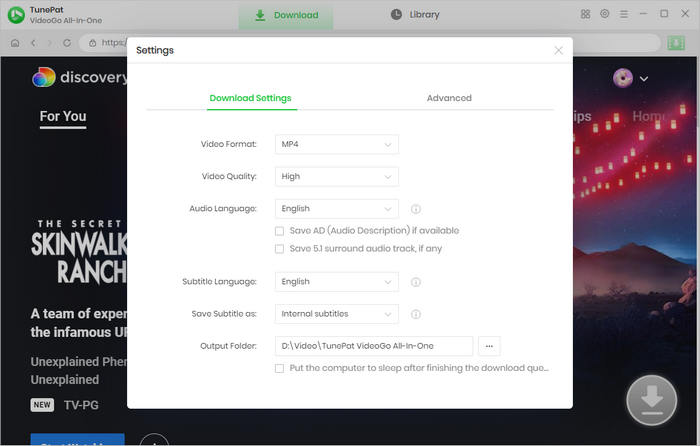
Step 3 Search Discovery Plus Video to Download
One of the features of VideoGo is to search videos by name or video link. Simply enter it into the search bar at the top. Alternatively, you can browse the built-in web playe to find your desired video. Then open the description page and click the green arrow.
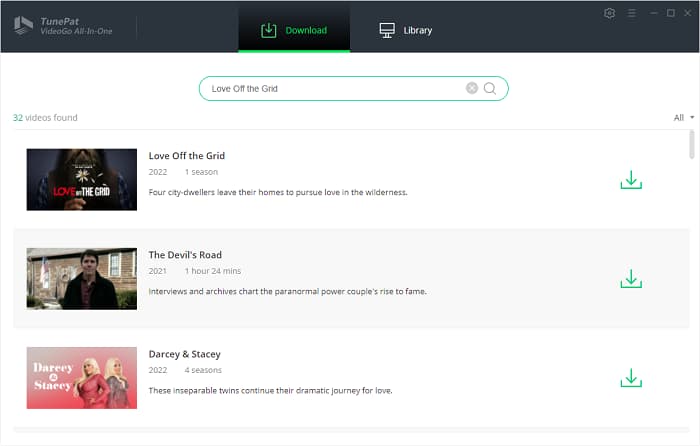
Step 4 Select Video Quality, Audio and Subtitles
VideoGo has a batch-download function that enables you to download all episodes in no time. You can choose your target season and episodes on the pop-up window. Then customize the video details like video quality, the languages of the subtitles, and audio track in the "Advanced Download" settings. If you are downloading a download movie, you will get the advanced options directly.
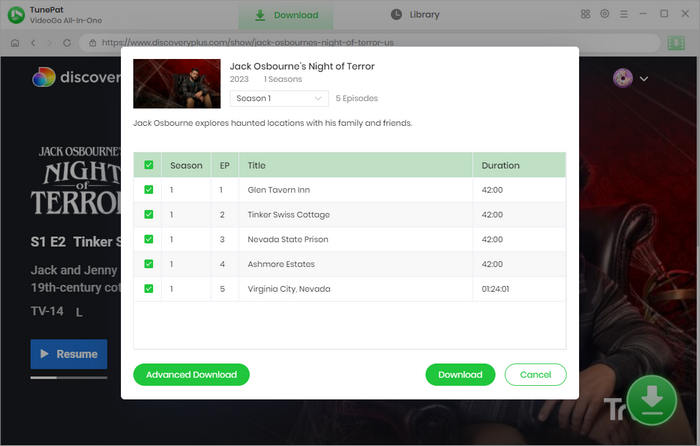
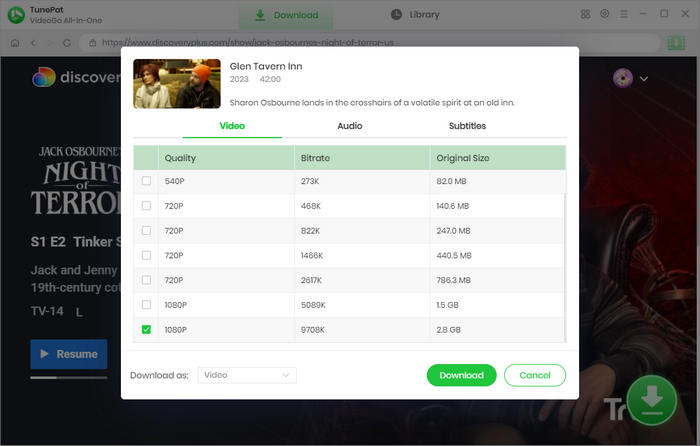
Step 6 Download Discovery+ Video on the Computer
Once finished setting up the video, you can start downloading the video by clicking the "Download" button. You can see the download process and preview the video information on the right pane. After the download is complete, check the downloaded video by tapping "Library". Now, you can watch the video on your computer directly or move it to other devices.
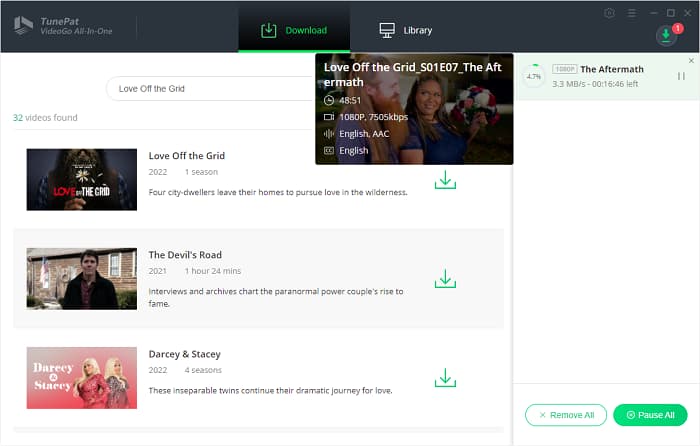
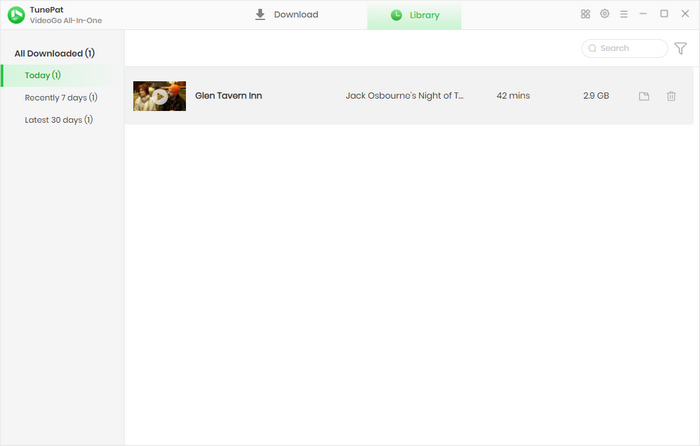
Final Word
VideoGo All-In-One comes into being to help you download Discovery Plus videos and movies for offline viewing. It is hard to find such a powerful video downloader on the market. VideoGo All-In-One is a must-have tool to assist you in downloading any content from streaming services and social media platforms. It has many other features waiting for you to dig and discover, so download it now and have a try.
Note: When downloading videos from streaming sites including Netflix, Prime Video, Disney+, Hulu, HBO Max, Paramount+, and Discovery+, the free trial version of VideoGo can only download the first five minutes of each video. To unlock the limitation, you are suggested to purchase the full version.


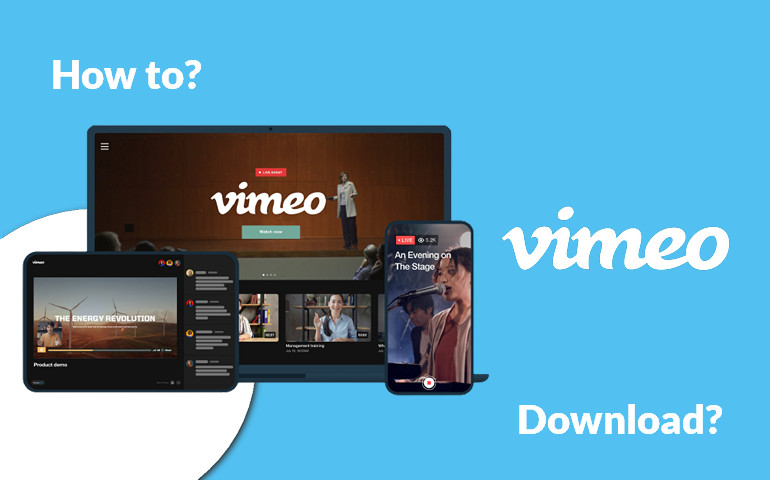

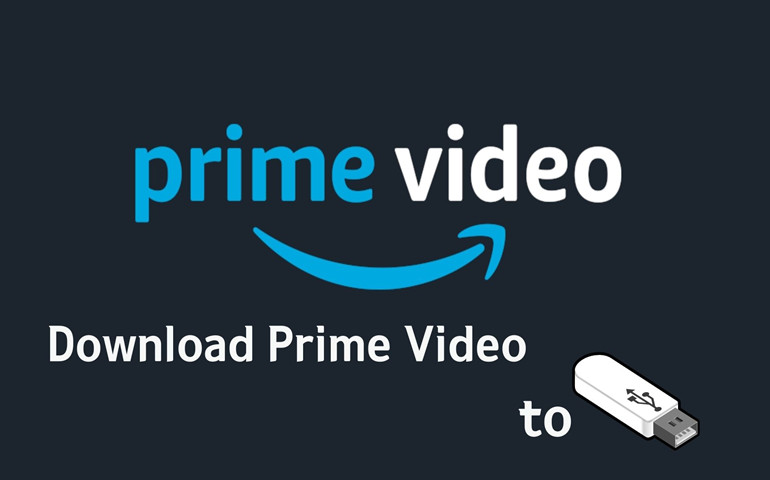
Harry Stephens
Senior Writer