You may wonder if it is possible to easily download Paramount Plus videos and movies in MP4 format. This is the question we will address in this article. The MP4 format is one of the most popular video formats because of its universal compatibility. It is compatible with both Windows and Mac and works with a wide range of devices and media players, like Windows Media Players, VLC, and more.
However, when downloading Paramount Plus videos to watch offline, you will quickly find that the videos downloaded by the Paramount Plus app are in an encrypted format that can only be played through the app. If you want to download Paramount Plus videos as MP4 files and watch them on any device, you may need a powerful video downloader like VideoGo All-In-One.
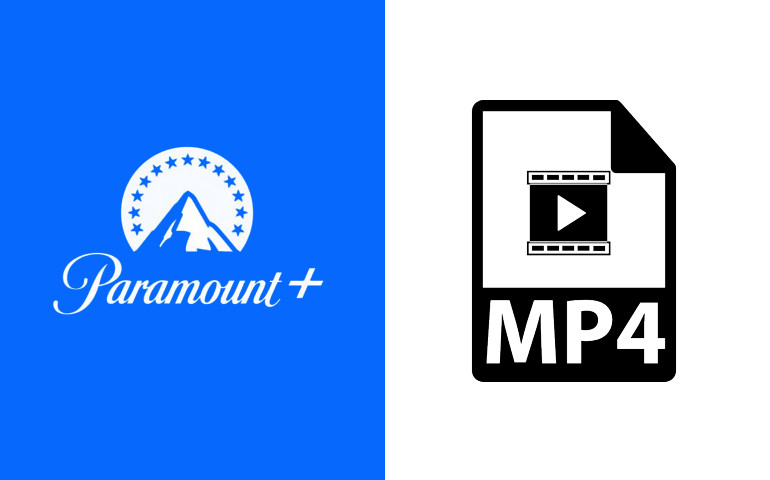
Tool Requirement: VideoGo All-In-One
VideoGo All-In-One can help you easily download Paramount Plus videos and movies to MP4 format in order to bypass the restrictions of the download as well as transferring the downloads to any device. The videos downloaded by VideoGo can also be saved on your device permanently. You don't have to worry about not being able to watch the video even after your streaming service subscription ends.
As its name suggests, it is a comprehensive all-in-one downloader that not only allows you to download videos and movies from streaming services but also videos from social platforms, such as YouTube, Facebook, Vimeo, etc. Plus, this versatile downloader can do everything you need, whether you want to download HD videos or download them without ads. It can download varying high-definition videos depending on different platforms. The highest resolution available for YouTube downloads is 8K. Besides, VideoGo enables you to download audio tracks and subtitles in multiple languages and also download them separately during the download process.

VideoGo All-In-One
A comprehensive tool for downloading unlimited videos from multiple streaming sites with ease.
- Download movies & shows from Paramount Plus.
- Download 1080p videos from Paramount Plus.
- Save Paramount Plus videos as MP4 or MKV files.
- Preserve original audio tracks and subtitles in multiple languages.
- Play the downloaded videos anytime, anywhere without limits.
Steps on How to Save Paramount Plus Videos to MP4 Format
Before starting the below instruction, please download and install the latest version of VideoGo All-In-One on your computer.
Step 1 Select Paramount Plus Website
Run VideoGo and you need to select the download website first when you use it for the first time. Select Paramount Plus as the download website and you will see the built-in Paramount+ web player. Log into your Paramount+ account.

Step 2 Choose the General Settings
Click the gear icon on the upper right of the program to open the "Settings" window. Here VideoGo allows you to set up your video parameters, like video quality (High, Medium, Low), video format (MP4, MKV), audio languages, and subtitles languages. In addition, you have three types of subtitles to choose from, including internal subtitles, external subtitles, and hardcode subtitles.
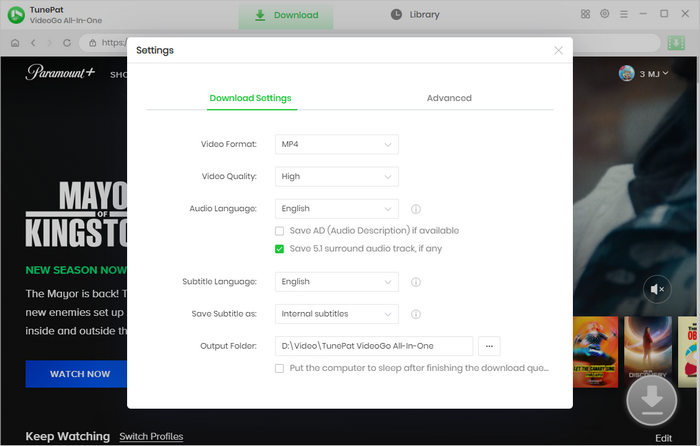
Step 3 Search for Paramount+ Video to Download
There are two methods available for you to search videos. One is to enter the video name or link onto the search bar at the top to find some related videos; the other is to browse the Paramount+ web player to find the target video you want. Then open the video and click on the green arrow icon.
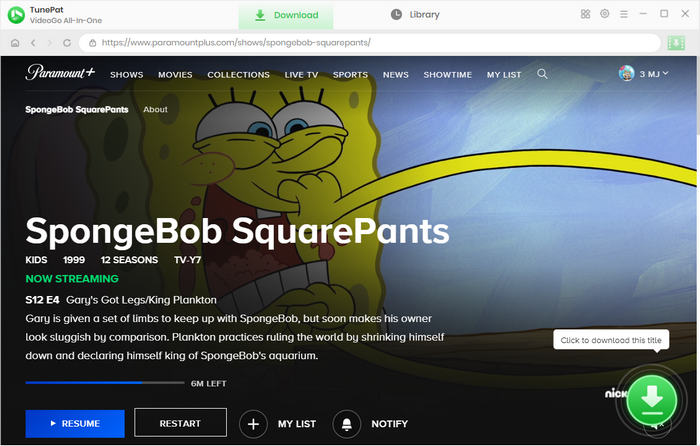
Step 4 Customize the Advanced Settings
If you are downloading a TV show, you are allowed to choose season and episode first. VideoGo provides you with a batch download function that allows you to download a season or all seasons of a TV show with one click. The program offers an "Advanced Download" function to customize your video quality, audio language, and subtitles language. Simply click the button to open the window. When you are downloading a movie, the advanced options are showed directly.
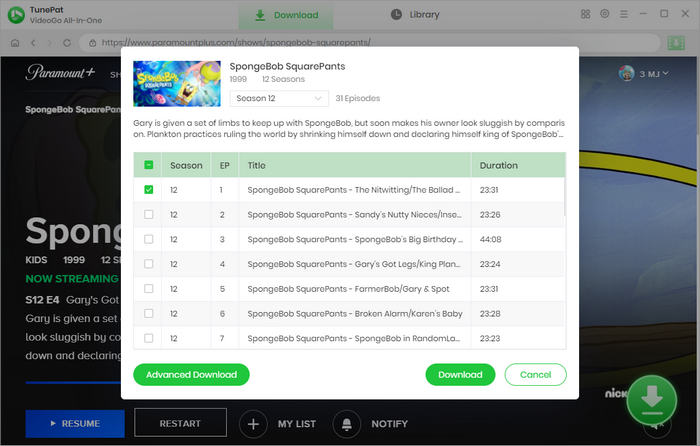
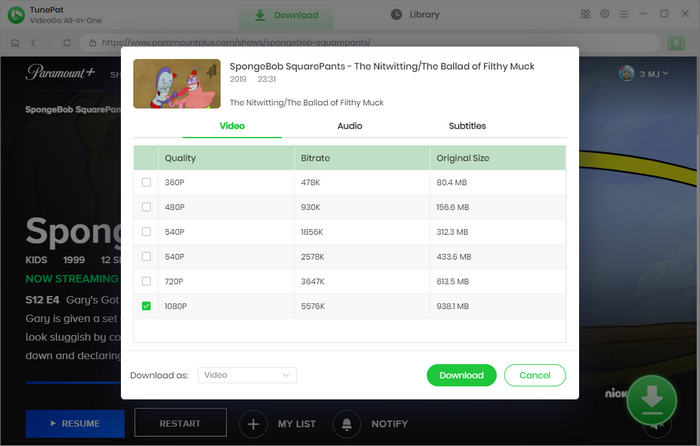
Step 5 Download Video to Computer in MP4 Format
Start downloading the video by clicking the "Download" button. In the pane on the right side of the program, you can see the video being downloaded and the specific video download parameters you set. Once downloaded, tap "Library" to check the downloads. You can also find the MP4 video files you have downloaded according to the output path you set.
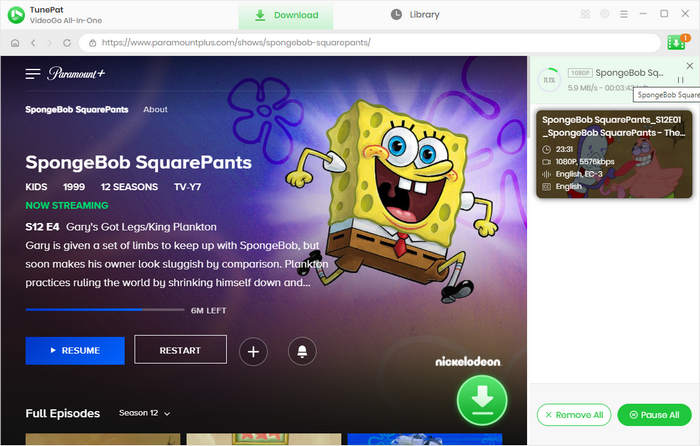
Conclusion
Downloading Paramount Plus videos to MP4 format is a piece of cake with the assistance of VideoGo All-In-One. The videos downloaded by VideoGo can be transferred to any device you want and saved on your device forever. It boasts a number of features that are actually helpful and owns a concise interface that anyone can easily use. Try it now!
Note: When downloading videos from streaming sites including Netflix, Prime Video, Disney+, Hulu, HBO Max, Paramount+, and Discovery+, the free trial version of VideoGo can only download the first five minutes of each video. To unlock the limitation, you are suggested to purchase the full version.

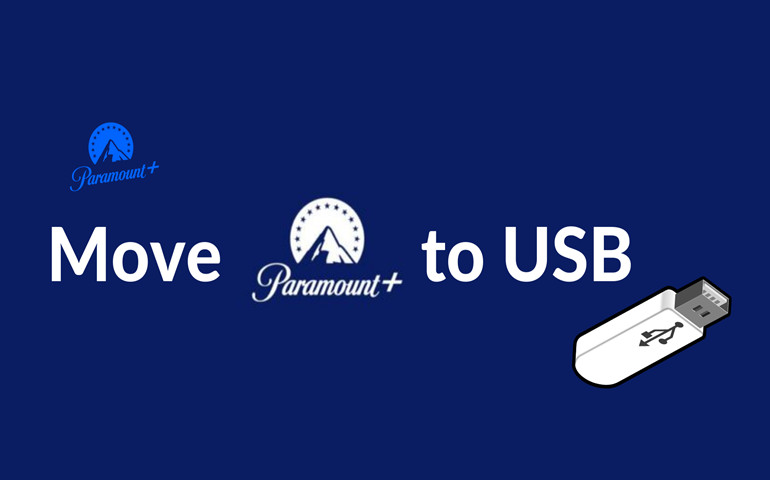
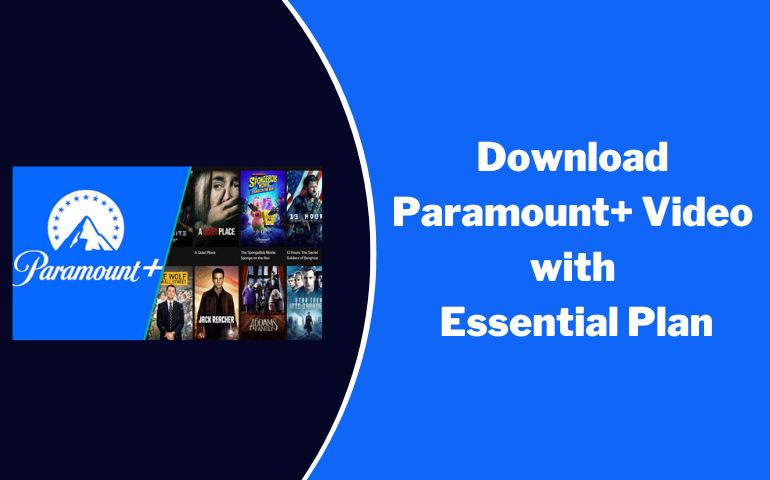
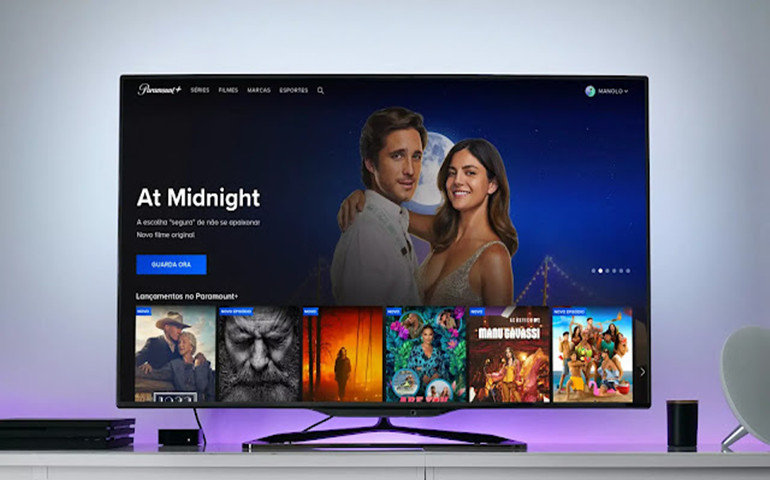

Harry Stephens
Senior Writer