Netflix is a popular video streaming service chosen by most people worldwide. While it is a simple process to watch and download Netflix on mobile devices and PCs, you have to find another way to do that on a Mac computer. Look no further. This article will show how to download Netflix on a Mac and watch Netflix movies offline on Mac computers.
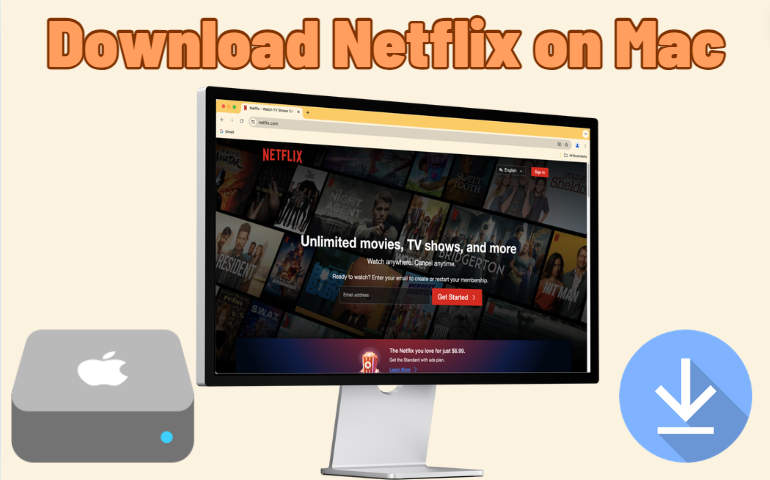
Part 1: Can You Download Netflix on Mac?
Netflix released an app for iOS, Android, Windows, and other devices. You can go to the app store to easily download the Netflix app on these devices. However, you must find that you cannot get a Netflix app on your macOS device. Netflix does not have an app for Mac. You cannot download a Netflix app on your Mac or download Netflix movies with the app on a Mac.
Part 2: How to Download Netflix on Mac?
Though it is impossible to download the Netflix app on macOS, it is easy to download Netflix movies on a Mac computer or MacBook.
Tool Required: VideoGo All-In-One
VideoGo All-In-One is a finely crafted video downloader for both Windows and Mac computers. This software can be effortlessly installed on a Mac or MacBook with just a single click. It serves as a gateway to Netflix, allowing you to access Netflix content directly within the tool. More importantly, VideoGo can download movies and shows from Netflix onto your Mac and save them in MP4 or MKV format with HD quality.
Using VideoGo, you can save Netflix videos to your Mac's local folder and extract plain video files, making it easy to watch Netflix movies offline on Mac. Additionally, VideoGo supports batch downloads, so you can snag multiple Netflix movies and episodes all at once with just one click. If you're keen on keeping audio tracks and subtitles in various languages, VideoGo has you covered with just a few clicks.
VideoGo also boasts an intuitive user interface. Whether you're a tech wizard or a computer newbie, you can fire up the program with ease. More than just a Netflix downloader, VideoGo stands as an all-in-one tool, supporting various platforms like Prime Video, Disney Plus, Hulu, Max, Paramount+, and more.

VideoGo All-In-One
An all-in-one video downloader for downloading unlimited videos from multiple streaming sites (over 1000 sites) to local computers with ease.
- Download movies & shows from Netflix without the Netflix app onto Windows PC and Mac.
- Preserve HD videos from Netflix (up to 1080p) after downloading.
- Save Netflix movies and shows as plain MP4 or MKV files.
- Keep original audio tracks (including 5.1 audio) and subtitles in multiple languages.
- Play downloaded Netflix videos anytime, anywhere without limits.
How to Download Netflix Movies on Mac
Step 1 Run VideoGo All-In-One on Your Mac
Download and install VideoGo All-In-One on your Mac. Click to run it. Choose the Netflix site from the first screen. You will see the built-in Netflix web player, asking you to log in. Simply follow the tips to enter your Netflix account and allow VideoGo to access the Netflix library.
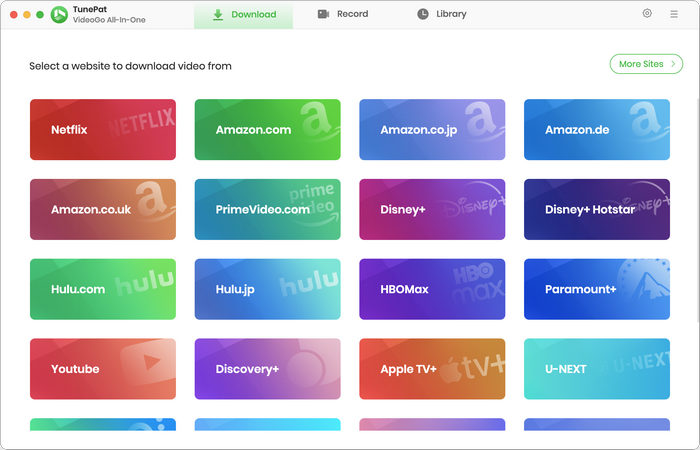
Step 2 Choose General Output Settings
VideoGo allows you to customize the general output settings as you wish. Move to the top right and click "Settings". On the pop-up window, you can choose output format, output quality, preferred audio and subtitle language, output folder, and other settings.
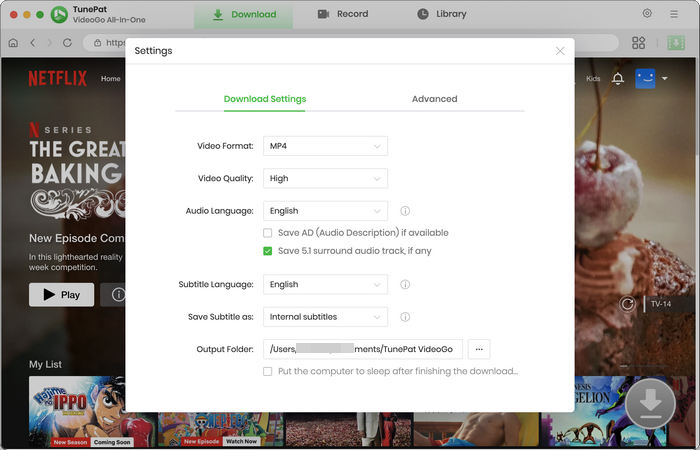
Step 3 Add Desired Netflix Movie to Download
Go through the built-in Netflix web player and open the movie or TV show you would like to download. Alternatively, paste the video link into the search bar at the top, and VideoGo will locate the video. Then click the green arrow on the bottom right to load the related videos.
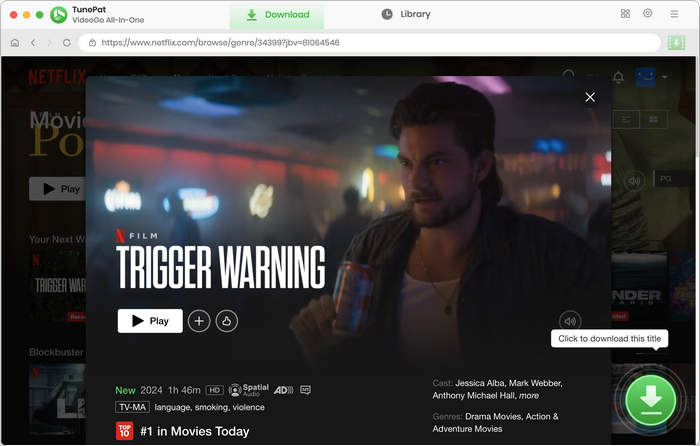
Step 4 Choose Advanced Download Settings
If you are downloading a movie, VideoGo will show you the window of advanced download options. Select video quality (up to 1080p), audio tracks (including 5.1 audio), and subtitles as you wish. If you are downloading a TV show, you are prompted to choose the season and episodes first. Then click "Advanced Download" to get the options.
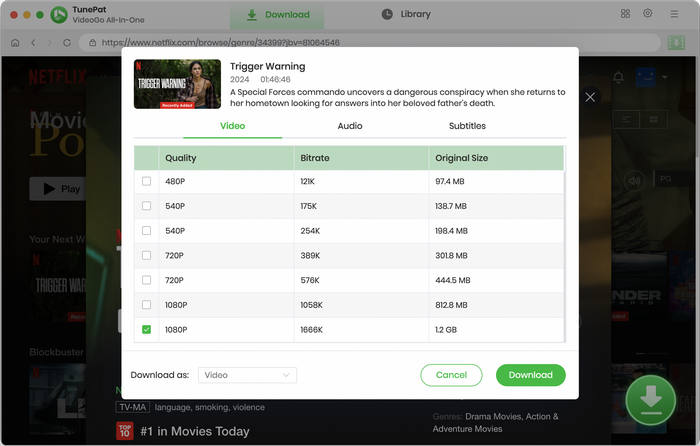
Step 5 Download Netflix Movies on Mac
With output settings done, click the "Download" button and begin to download Netflix movies or shows to your Mac. VideoGo will proceed with the video at a fast speed. During the process, you can browse to add more titles to the download queue. VideoGo will start a new task once the current download is finished.
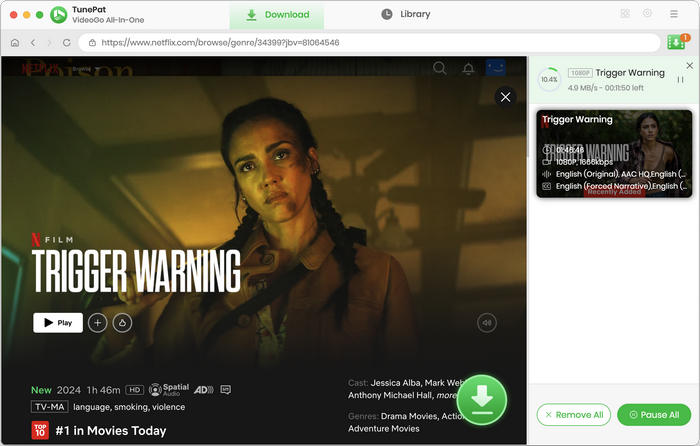
Step 6 Watch Netflix Movies on Mac Offline
After downloading is completed, go to "Library" to check your download history. You can click the file icon to open the output folder, or click the play icon to watch the downloaded Netflix movies on your Mac offline.
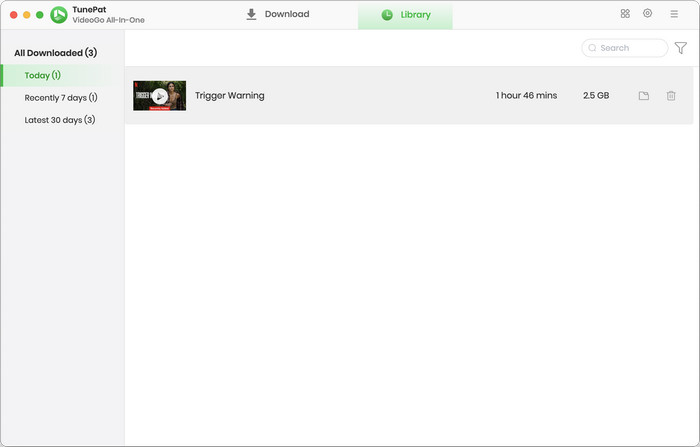
FAQs about Downloading Netflix on Mac
Why is Netflix not available on a MacBook?
Netflix is available from a web browser on a MacBook. However, the Netflix app is not available on MacBook for some reasons such as business strategy and technical considerations. Netflix likely considers the current web-based solution sufficient for MacBook users, allowing them to focus development efforts on platforms where dedicated apps offer a significant advantage.
Can you download movies on Netflix on Mac?
You cannot download Netflix movies with a Netflix app on a Mac, but you can download movies on Netflix with VideoGo onto your Mac. VideoGo works by accessing the embedded Netflix web player, allowing you to download Netflix movies on your Mac without the Netflix app.
How to watch Netflix offline on a Mac?
Netflix does not offer the offline mode for Mac users, and you have to seek for another way. VideoGo All-In-One is a perfect assistant on this matter. It is capable of saving Netflix videos onto the local folder of your Mac, enabling you to watch Netflix movies and shows offline at any time.
Conclusion
The Netflix app is unavailable on Mac, and it is impossible to download Netflix movies on Mac with the app. Utilizing VideoGo All-In-One is the ultimate solution. This program works perfectly for Mac and Windows computers and empowers you to effortlessly download movies and shows from Netflix on your Mac. After downloading, you can watch Netflix offline on your Mac. Try it for free now.
Note: When downloading videos from streaming sites including Netflix, Prime Video, Disney+, Hulu, HBO Max, Paramount+, and Discovery+, the free trial version of VideoGo can only download the first five minutes of each video. To unlock the limitation, you are suggested to purchase the full version.

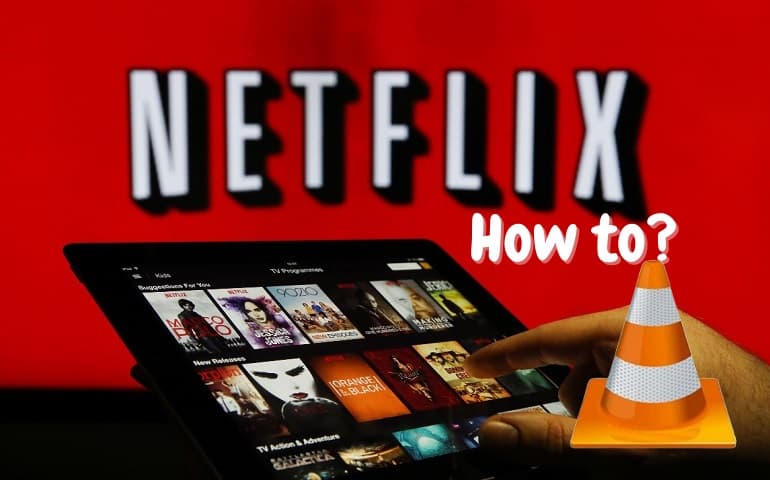


Harry Stephens
Senior Writer