Recently, the revenge drama "The Glory" Part 2 was broadcast on Netflix and entered Netflix's global top 10 list of the Most Popular Non-English TV for the second week. From March 13 to March 19, this show earned 123.59 million hours viewed and ranked in the No.7 spot on the Most Popular List. The show follows a woman who puts on an elaborate revenge plot to make her tormentors pay years after horrific abuse in high school.
The Glory consists of two seasons and each of them has 8 episodes. Currently, all episodes of the show are exclusively streaming on Netflix. If you don't yet have a Netflix account, just sign up for the service to get access to the content. If you want to binge-watch the full seasons offline, you will need to subscribe to a Basic plan at least. But this article provides an alternative way to download all episodes from Netflix with no requirement on your subscription level. For this, you just need a professional tool, called VideoGo All-In-One, that can download the series in batches with high resolution.

Tool Requirement: VideoGo All-In-One
VideoGo All-In-One is a desktop program that helps Netflix users to download movies and shows available on the Netflix website on their computer for offline playback. It supports downloading Netflix videos in different video quality, up to 1080p, and saving audio tracks and subtitles in multiple languages. Besides, this program offers batch download which means you can add all episodes at a time to download. Considering the compatibility issue when you play the downloaded videos on different devices, VideoGo offers two file formats (MP4 and MKV), which are widely compatible with most media players and devices. So, with VideoGo All-In-One, you can enjoy your favorite movies and shows freely on any device.
In addition to downloading Netflix videos, this all-in-one video downloader also supports downloading videos from other popular video streaming services like Amazon Prime Video, Disney Plus, and HBO Max. Plus, it can help you download videos from YouTube, Facebook, and Vimeo for free. No matter which website you download the videos from, all your downloads will be permanently saved on your computer.

VideoGo All-In-One
A comprehensive tool for downloading unlimited videos from multiple streaming sites with ease.
- Download movies & shows from Netflix without the Netflix app.
- Download 1080p videos from Netflix.
- Save Netflix videos as MP4 or MKV files.
- Preserve original audio tracks and subtitles in multiple languages.
- Play the downloaded videos anytime, anywhere without limits.
Tutorial: Download Full Seasons of The Glory in 1080p with VideoGo All-In-One
Step 1 Select Download Website and Log into Netflix
Launch VideoGo All-In-One and choose the streaming site as Netflix. Then the program will restart to access the Netflix web player. After that, click "Sign in" and log in with your Netflix account.

Step 2 Customize the Output Settings
Click the "Settings" icon to choose the general download settings like video format, video quality, output path, and more. Additionally, you can choose the video codec as H.264 or H.265 in the "Advanced" tab. Besides, the hardware acceleration (if available) is enabled by default, which will improve the download speed.
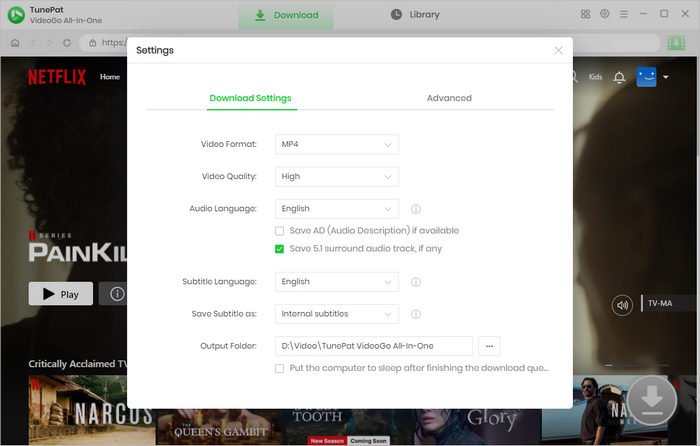
Step 3 Search The Glory
You can search for the video by entering the title name "The Glory" into the search bar. Or you can copy the video's link from the Netflix website to VideoGo. Next, open the description page of the video, and then the arrow icon on the bottom right corner will turn green, please click it.
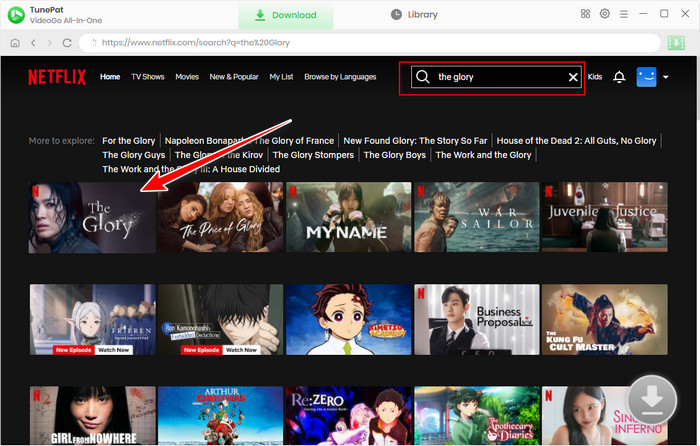
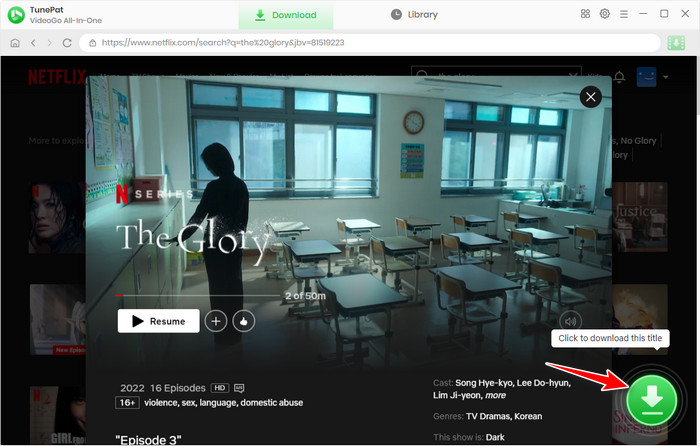
Step 4 Select the Advanced Settings for Video Quality, Audio, and Subtitles
Choose the season (if any) and episodes of The Glory you would like to download on the pop-up window. Then, click the "Advanced Download" button to choose the advanced settings for video quality, audio tracks, and subtitles with more detailed parameters.
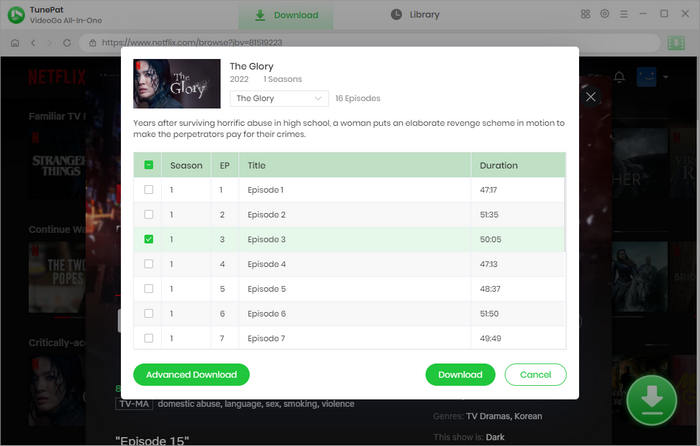
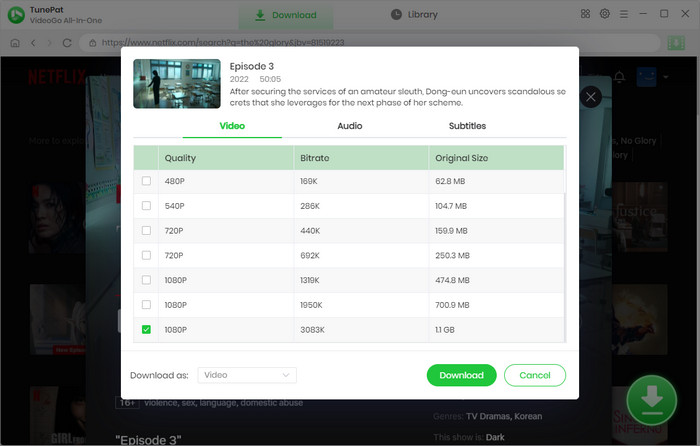
Step 5 Download the Series in HD Quality
Click the "Download" button and the program will start downloading The Glory in high quality. You can check the download process and the details of the videos on the right pane. Once downloaded, go to the "Library" tab, where you will find all the downloaded videos.
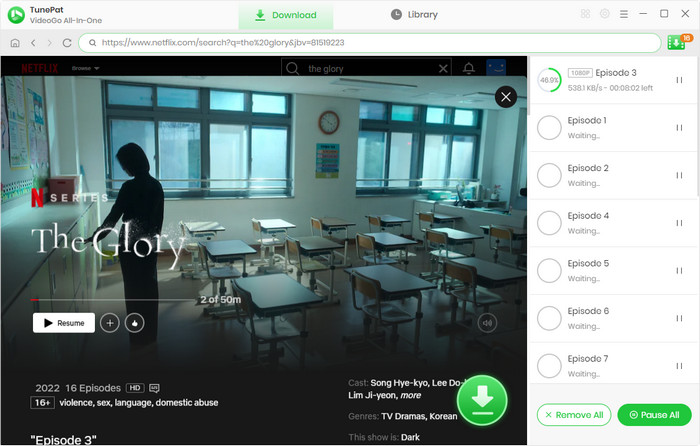
Final Word
Batch downloading Netflix videos with VideoGo All-In-One can greatly save downloading time compared to downloading videos using the Netflix app. By downloading Netflix videos as MP4 or MKV files with VideoGo, you can easily play the downloaded videos on your computer or mobile phone or share them with your friend. At the same time, it can not only download videos up to 1080p but also save original audio and subtitles for a better viewing experience. Most importantly, with this program, you can download videos from more than 15 streaming sites and download videos without limits.
Note: When downloading videos from streaming sites including Netflix, Prime Video, Disney+, Hulu, HBO Max, Paramount+, and Discovery+, the free trial version of VideoGo can only download the first five minutes of each video. To unlock the limitation, you are suggested to purchase the full version.



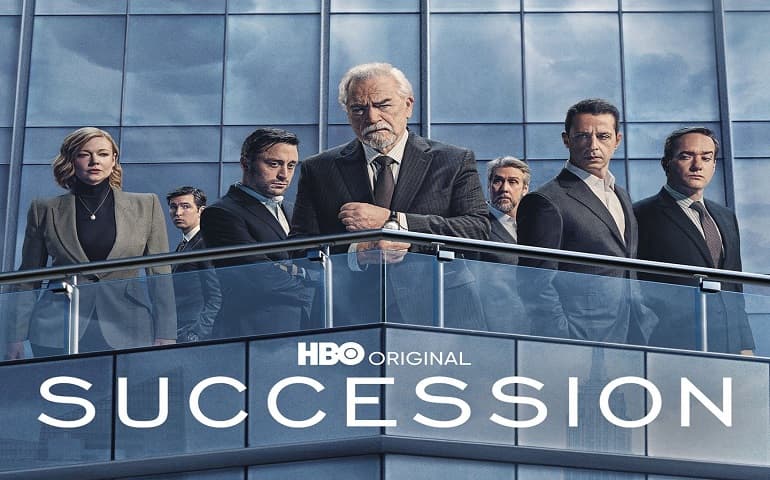
Harry Stephens
Senior Writer