Frustrated by the dreaded Hulu Error Code Rununk13 interrupting your binge-watching plans? You’re not alone! This pesky error can pop up unexpectedly, leaving you wondering how to get back to your favorite shows. Don’t worry. In this blog post, we’ll walk you through 8 practical and effective ways to fix Hulu error code Rununk13, so you can get your streaming back on track in no time.
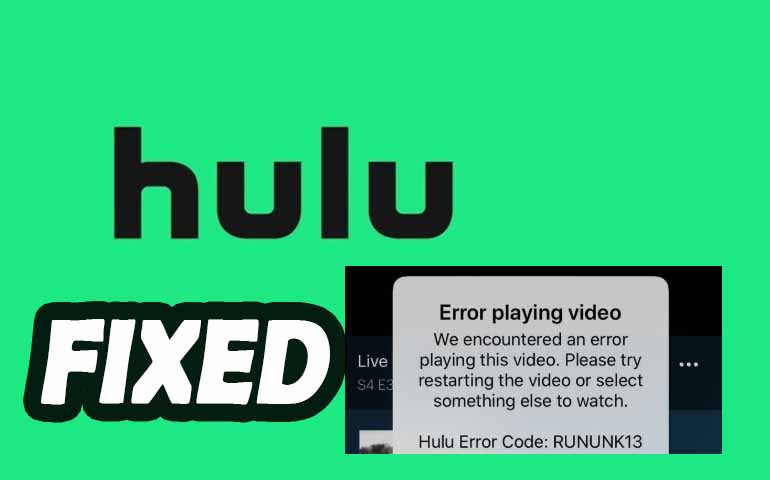
What is Hulu Error Code Rununk13
The Hulu error code RUNUNK13 is an indication that the Hulu player is facing difficulties in fulfilling a request to play a video. This issue can arise from various factors, each contributing to the inability to stream content effectively.
1. Corrupt Data on Your Device:
Sometimes, the data stored on your device may become corrupted. This can happen due to incomplete downloads, software glitches, or issues during updates. When the Hulu app attempts to access this corrupt data, it may lead to the RUNUNK13 error.
2. Network Connectivity Issues:
A stable internet connection is crucial for streaming services like Hulu. If your internet connection is slow, intermittent, or completely down, the Hulu player may struggle to load videos, resulting in the RUNUNK13 error. It's important to check your Wi-Fi or data connection and ensure that it is functioning properly.
3. Technical Failures of Hulu's Servers:
Occasionally, the issue may not be on your end at all. Hulu's servers can experience outages or technical difficulties, which can prevent users from accessing content. In such cases, the error code RUNUNK13 may appear as a result of these server-side problems.
4. The Outdated Hulu App or Web Player:
The Hulu application or web player itself may have bugs or issues that prevent it from working correctly. This could be due to outdated software, compatibility issues with your device, or other technical glitches. Ensuring that you have the latest version of the app or trying to clear the cache can help resolve these issues.
8 Ways to Fix Hulu Error Code Rununk13
Read on to discover how you can quickly fix this error and get back to enjoying your favorite content.
1. Reload the video
Look for the refresh button in your browser or press F5 on your keyboard to reload the current webpage. If the video is embedded on a webpage, you can try stopping it and then starting it again. If you're using a mobile or desktop application to watch the video, completely close the app and then reopen it.
2. Try Hulu on a different device.
If Hulu videos play fine on other devices, then it may be an issue with your device. If it doesn't play on other devices either, then check if the Hulu servers are working. If Hulu is temporarily off, then you only have to wait.
3. Clear Hulu app cache and data.
To fix the Hulu error and improve performance stability, you can clear the cache and data on specific devices. The method of deleting cached data on different devices varies as follows:
Android phone and tablet
On certain Android models, you can clear Hulu’s cache and data. From the home screen, go to Settings > Apps > Hulu > Storage, select Clear Cache and Clear Data.
Android TV
To clear Hulu’s cache and data, head to Settings > Applications > Hulu > select Clear Cache and Clear Data.
Apple TV
The only way to clear cached data for Hulu on Apple TV is to uninstall/reinstall the Hulu app.
Fire TV and Fire TV Stick
Go to Settings > Applications > Manage Installed Applications > Hulu. Then, select both Clear Cache and Clear Data.
For more device approaches you can refer to Hulu's technical support page
4. Update your streaming device.
If your device fails to install the latest version of the Hulu App, it may cause you to encounter the RUNUNK13 error code. Therefore, please upgrade your device's system or switch to another device that supports the latest Hulu App.
5. Update your Hulu app.
An outdated Hulu app can cause you to run into RUNUNK13 error codes. So consider uninstalling and reinstalling the Hulu app. For Android and iOS devices, you must check if a newer version of the Hulu app is available.
6. Restart your device and the Hulu app.
Just shut down your streaming device and then launch Hulu again. Restarting is a simple troubleshooting step for different issues related to Hulu not functioning properly, including Error Rununk13.
7. Check the network connection and internet speed.
If your internet speed is too slow, or your network is unstable, it may also cause Rununk13 and other errors to occur. Ensure a connection speed of at least 3 Mb/s to watch Hulu Streaming Library media, 8 Mb/s to view glitch-free live streams, and a minimum of 16 Mb/s to see 4K UHD content and engage in a smooth viewing experience without glitches.
8. Use VideoGo to Download Hulu Videos to Avoid Hulu Error Code Rununk13.
We've talked about 7 solutions for possible causes of Hulu Error above, so isn't it possible to download Hulu videos locally offline through a third-party download tool and thus avoid such errors forever?
VideoGo All-In-One is a powerful and professional Hulu downloader to download movies and TV shows from Hulu. With it, you can download Hulu videos to the local storage of your computer in MP4/MKV with HD quality. Besides, VideoGo All-In-One is also an all-in-one video downloader for Netflix, Prime Videos, Disney+, and other 1000+ video sites.

VideoGo All-In-One
A comprehensive tool for downloading unlimited videos from multiple streaming sites with ease.
- Supports downloading movies & shows from Hulu and Hulu JP.
- Download Hulu videos in HD quality.
- Save Hulu videos as MP4 or MKV files.
- Preserve original audio tracks and subtitles in multiple languages.
- Play the downloaded videos anytime, anywhere without limits.
Step 1 Choose Hulu
Launch VideoGo All-In-One and choose Hulu. And then simply follow the instructions to log into your Hulu account.

Step 2 Select Output Settings
Open the "Settings" window by clicking the gear icon. Here you can choose the video format as MP4 or MKV, and select video quality as High, Medium, or Low. You can also choose the language of audio and subtitles and pre-select the type of subtitles, including internal, external, or hardcode subtitles.
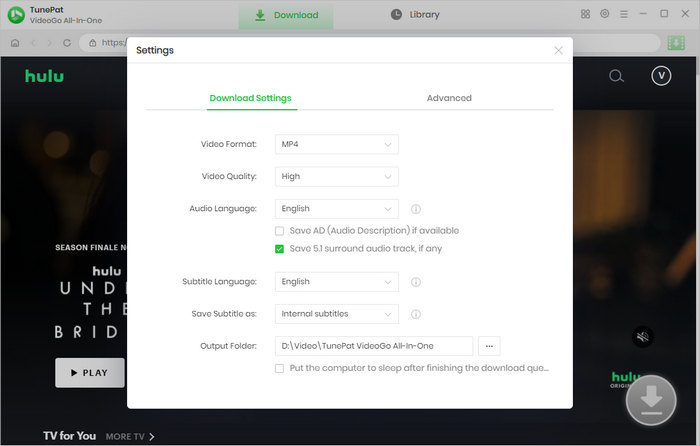
Step 3 Add Hulu Video
Search for a video by entering the video name or keyword in the search bar, or directly find it on the built-in Hulu web player. Open the video detail page and click on the green arrow.
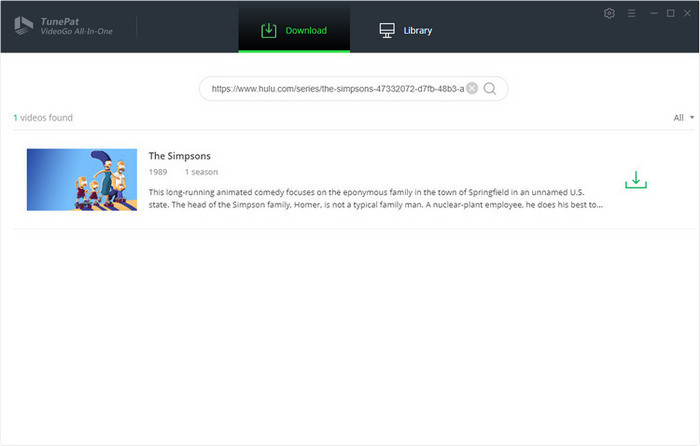
Step 4 Customize Advanced Download Settings
If you are downloading a TV series, select the Season / Episode you want to download in the newly opened window.
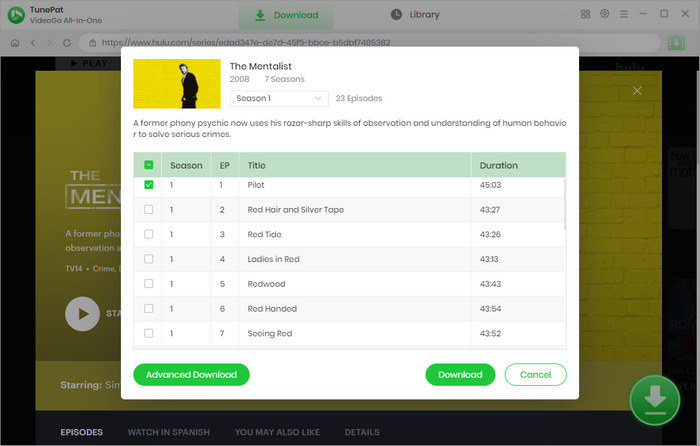
Next, click on the "Advanced Download" button to set the download quality, track language, subtitle language, etc.
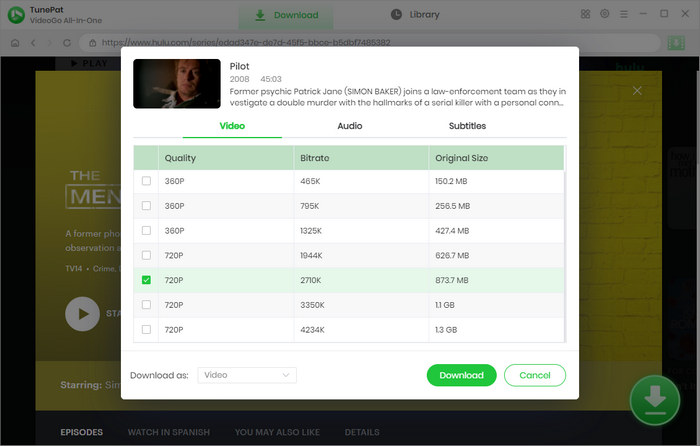
Step 5 Download Hulu Video
Clicking the "Download" button to start downloading Hulu videos in HD MP4 format.
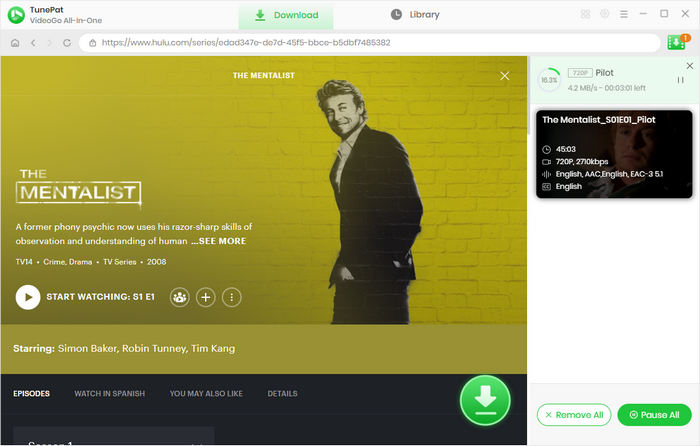
After downloading, you can find the downloaded videos via "Libray".
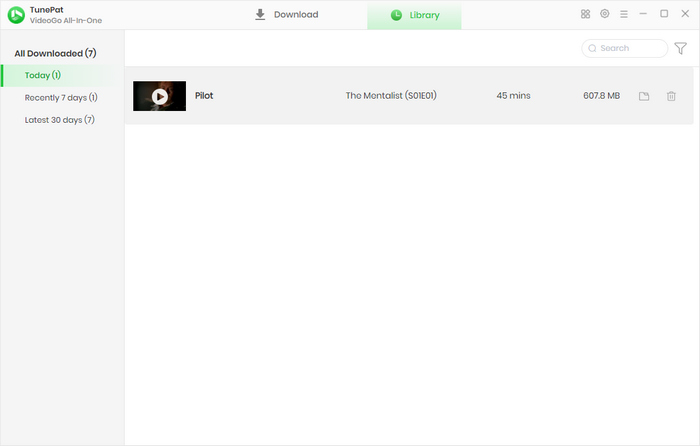
FAQs about Hulu Error Code Rununk13
What does the error code RUNUNK13 mean on Hulu?
The RUNUNK13 error means that Hulu isn't able to play a video due to an error. While it never states the kind of error, it could be due to many reasons like loss of internet connection, problems at the backend, or bugs in the app. It's nothing a few potential fixes cannot get rid of.
How do I get rid of Hulu error?
For Hulu Error, we have listed 8 different solutions above, and also this solution is applicable to other error codes. You can refer to the above steps to solve your problem. Of course, you can also choose VideoGo to download the video locally forever, so that you won't encounter any online browsing problems..
Conclusion
This article presents 8 methods to fix Hulu Error Code Rununk13, ensuring a smooth streaming experience. From verifying your internet connection to clearing the cache and updating the app, each step can help minimize disruptions. By implementing these methods, you can enjoy your favorite shows without hassle. Additionally, for a more dependable viewing option, try using VideoGo All-In-One, which lets you watch videos offline and avoid possible internet streaming issues.
Note: When downloading videos from streaming sites including Netflix, Prime Video, Disney+, Hulu, HBO Max, Paramount+, and Discovery+, the free trial version of VideoGo can only download the first five minutes of each video. To unlock the limitation, you are suggested to purchase the full version.

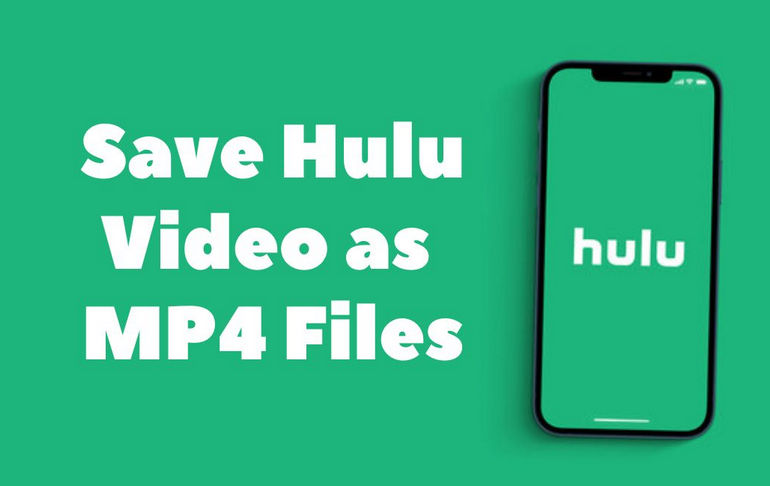

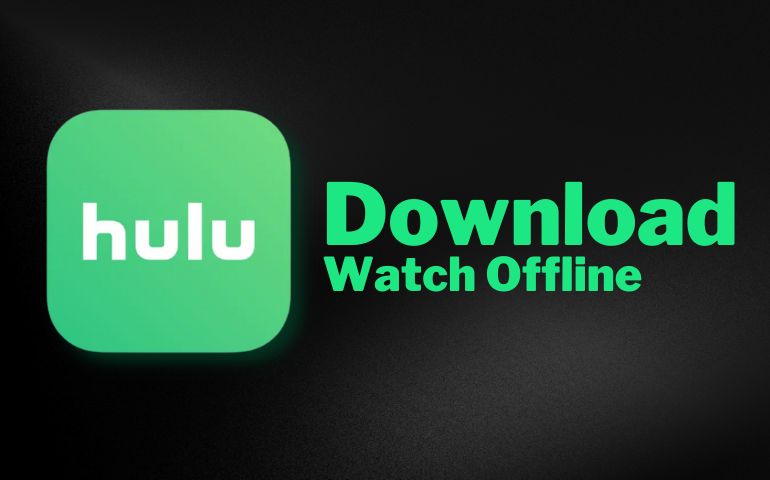
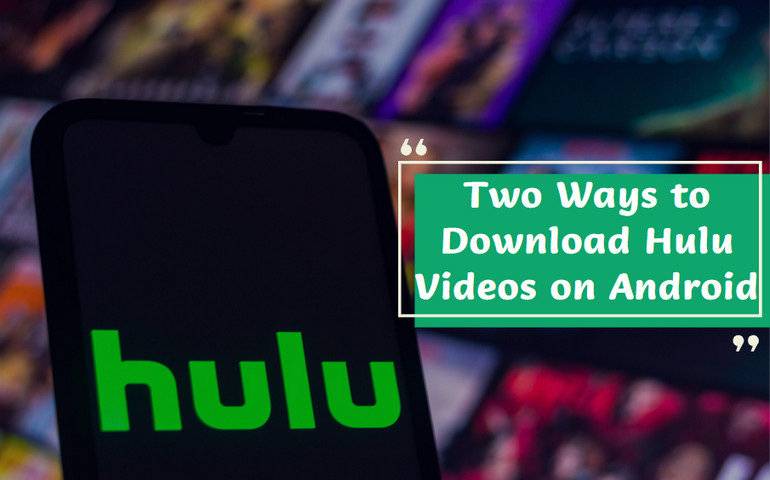
Sophie Johnson
Senior Writer