If you're wondering how to cancel Hulu, you've come to the right place. This guide provides simple and clear instructions on how to cancel your Hulu subscription on PC, Mac, iPhone, Android phone, and third-party platforms. No matter where you subscribe to Hulu, you can find how to cancel your Hulu membership here. Let's get started.
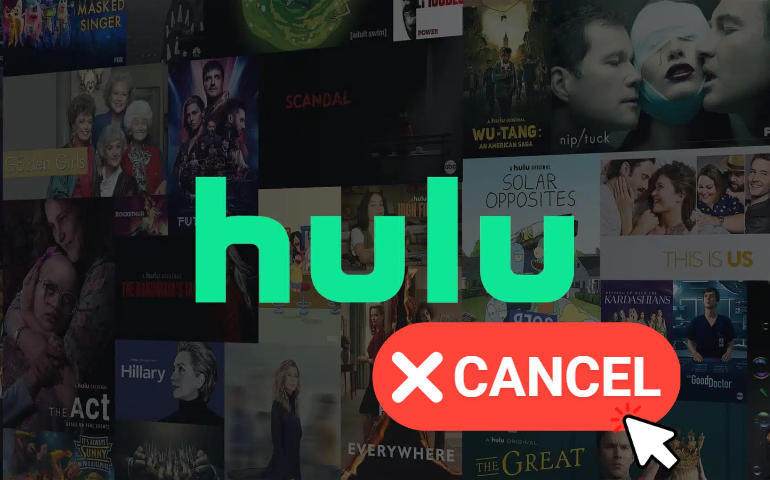
- Part 1: How to Cancel Hulu Subscription on Desktop [PC/Mac]
- Part 2: How to Cancel Hulu Subscription on Mobile [Android/iOS]
- Part 3: How to Cancel Hulu Subscription Through Third-Party Platforms
- Part 4: How to Manage Your Hulu Subscription
- Part 5: What Happens If You Cancel Your Hulu Subscription
- Part 6: How to Keep Hulu Playable After Canceling Subscription
- Part 7: Alternatives to Hulu
Part 1: How to Cancel Hulu Subscription on Desktop [PC/Mac]
This part will introduce how to cancel Hulu on a desktop. Whether you are using a PC or Mac computer, laptop, or MacBook, you can cancel your Hulu subscription with the steps below.
Step 1 Open your Account page on your browser and log into your Hulu account.
Step 2 Scroll down and click on "CANCEL" on the "Cancel Your Subscription" tab.
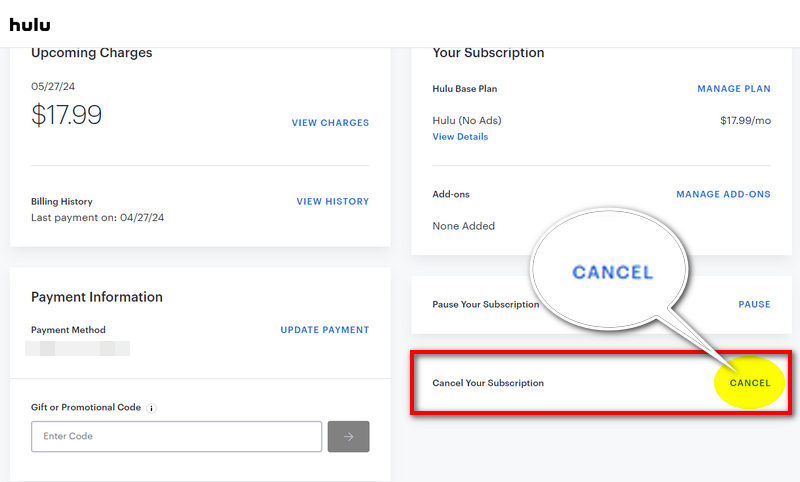
Step 3 Select the "CONTINUE TO CANCEL" button in the bottom right of the following new pages.
Step 4 Choose the reasons and click on "CANCEL SUBSCRIPTION" to confirm.
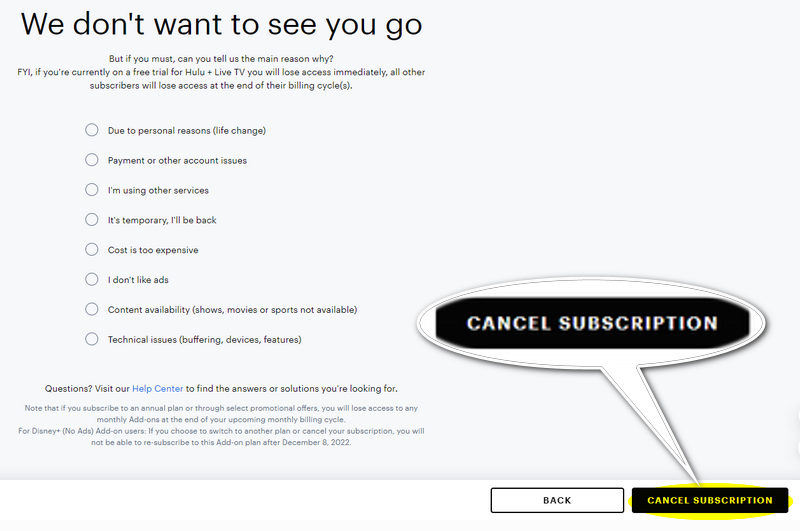
Part 2: How to Cancel Hulu Subscription on Mobile [Android/iOS]
To cancel your Hulu subscription on Android and iOS, you can open the Hulu web page and refer to Part 1. But you have more options to unsubscribe to Hulu. This part will focus on other ways to cancel a Hulu subscription on Android and iOS mobile devices, simply follow the steps.
Part 2-1: Cancel Hulu Subscription on Android
Step 1 Open the Hulu app on your Android mobile device and ensure your account is logged in.
Step 2 Tap on "Account" under the ACCOUNT tab.
Step 3 Scroll down and tap on "CANCEL" to cancel your Hulu subscription on Android.
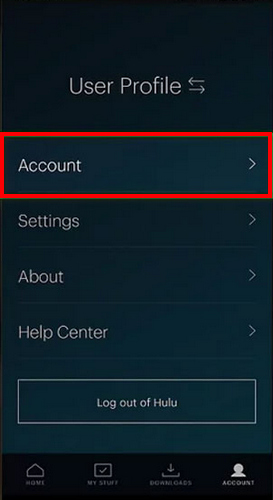
Part 2-2: Cancel Hulu Subscription on iOS
Step 1 Open the Settings app on your iOS device and tap on your Apple ID at the top of the screen.
Step 2 Select the "Subscriptions" tab.
Step 3 Find Hulu and tap to cancel your Hulu subscription on your iPhone or iPad.
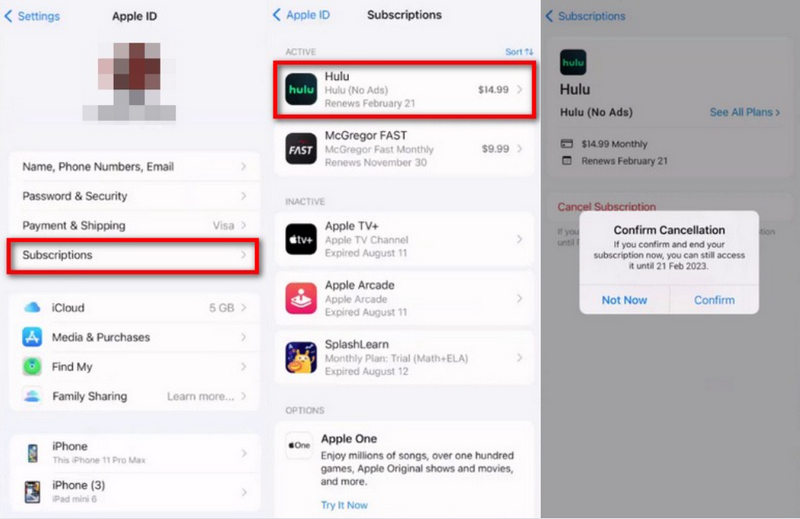
Part 3: How to Cancel Hulu Subscription Through Third-Party Platforms
In addition to canceling your Hulu subscription directly through the Hulu website, the article also covers the process of canceling your Hulu subscription if you signed up through third-party platforms. Follow the steps below if you are going to cancel Hulu through Amazon, iTunes, Comcast Xfinity, Disney+, Google Play, Roku, Verizon, Spotify, and PlayStation.
Part 3-1: Cancel Hulu on Amazon
The steps outlined in this section provide guidance on how to navigate the Amazon platform to manage and ultimately cancel your Hulu subscription on Amazon.
Step 1 Go to Amazon Pay, log into your account, and then select "Check your Amazon Pay orders".
Step 2 Click on the "Merchants Agreement" tab, look for Hulu in the list, and click on "Details".
Step 3 Click "Cancel your agreement" on the new page.
Step 4 Select the "Cancel agreement" button on the pop-up window to cancel your Hulu subscription.
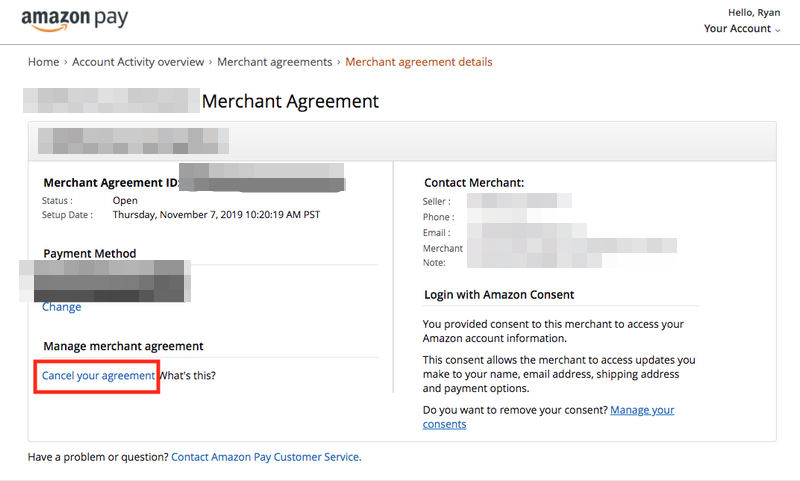
Part 3-2: Cancel Hulu on iTunes
This section covers the steps to cancel your Hulu subscription if you originally signed up Hulu through iTunes. Canceling Hulu through iTunes is useful for those who used their Apple ID and payment info to subscribe to Hulu.
Step 1 Open iTunes and select "Account > View My Account" from the menu bar on the top.
Step 2 Select "Manage" next to Subscriptions on the Settings tab.
Step 3 Find Hulu and click on "Edit", then follow the prompts to cancel your Hulu account.
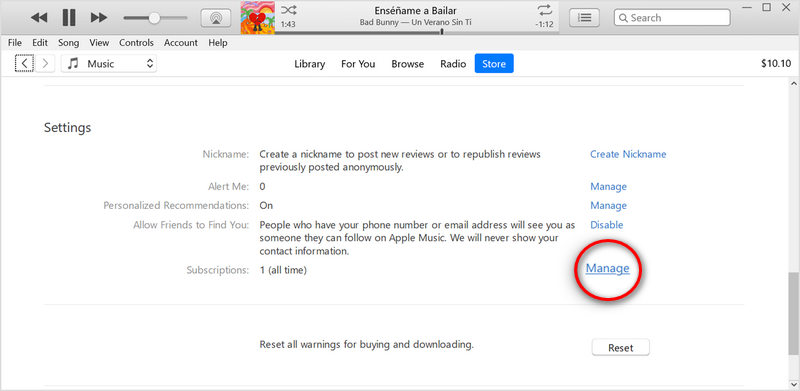
Part 3-3: Cancel Hulu on Comcast Xfinity
If you subscribed to Hulu through your Comcast Xfinity package, check this section to learn how to locate and cancel your Hulu subscription within your Xfinity settings.
Step 1 Open "Settings" on your Xfinity device and select "Apps & Subscriptions".
Step 2 Find Hulu on the new screen, select "Unsubscribe" under the tab, and choose "OK".
Step 3 Confirm to cancel your Hulu subscription with the "Unsubscribe" button.
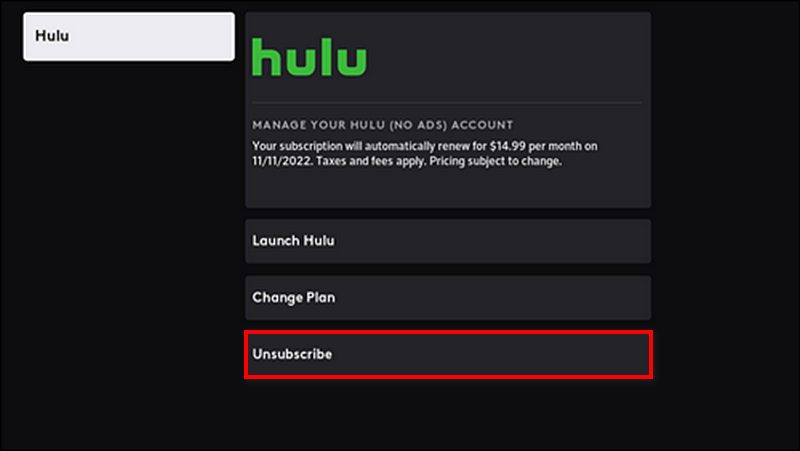
Part 3-4: Cancel Hulu on Disney+
If you are enjoying Hulu service by subscribing to the Disney+ bundle and plan to cancel it, follow this part. Attention, you cannot cancel the separate Hulu service on this bundle. In other words, the canceling operation will cancel Hulu along with the Disney Plus bundle. If you would like to cancel the separate Hulu service on this Bundle, please contact Disney Plus for further help.
Step 1 Sign in to your Disney+ account on a desktop or mobile browser.
Step 2 Select "Profile > Account" and choose your Disney Plus subscription under the Subscription tab.
Step 3 Follow the tips to cancel Hulu along with the bundle.
Part 3-5: Cancel Hulu on Google Play
For those who signed up for Hulu through the Google Play store, the cancellation process will need to be handled directly through your Google account. Follow this section and check the steps to cancel your Hulu subscription through the Google Play platform.
Step 1 Go to the Google Play Store on your mobile phone and ensure your account is logged in.
Step 2 Tap "Profile > Payments & subscriptions > Subscriptions > Hulu" on the screen.
Step 3 Select "Cancel subscription" and follow the on-screen tips to cancel your Hulu subscription.
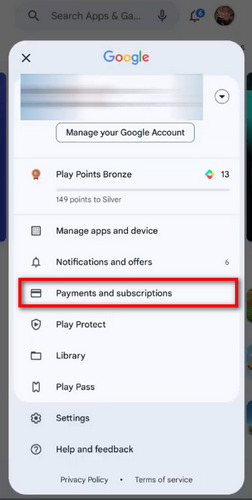
Part 3-6: Cancel Hulu on Roku
Canceling your Hulu subscription on Roku requires you to access the Hulu website. Simply follow the steps outlined in Part 1.
Part 3-7: Cancel Hulu on Verizon
If you enrolled in the Disney bundle that includes Hulu through Verizon, you will need to cancel it through Verizon's website. Please note that you cannot cancel just Hulu alone - you will have to cancel the entire bundle, which consists of Disney+ and ESPN+ as well.
Step 1 Open Verizon's website on your device and log into your account.
Step 2 Select "Account > Services & perks", and click "Manage" next to the Disney bundle.
Step 3 Select "Cancel subscription" and follow the tips to cancel Hulu.
Part 3-8: Cancel Hulu on Spotify
Hulu is collaborating with Spotify, and the subscription is an add-on to the Spotify Premium plan. If you are subscribing to Spotify and activating Hulu, check here to deactivate and cancel your Hulu subscription on Spotify.
Step 1 Go to the Spotify website and log into your account.
Step 2 Select "Account > Manage your plan".
Step 3 Click "Change Plan" and find the option to deactivate Hulu.
Part 3-9: Cancel Hulu on PlayStation 4
If you want to unsubscribe to Hulu on your PlayStation 4, please follow this section.
Step 1 Select "Settings" on the home screen.
Step 2 Choose "Account Management > Account Information > PlayStation Subscriptions" on the following screens.
Step 3 Find Hulu and select to cancel Hulu on your PS4.
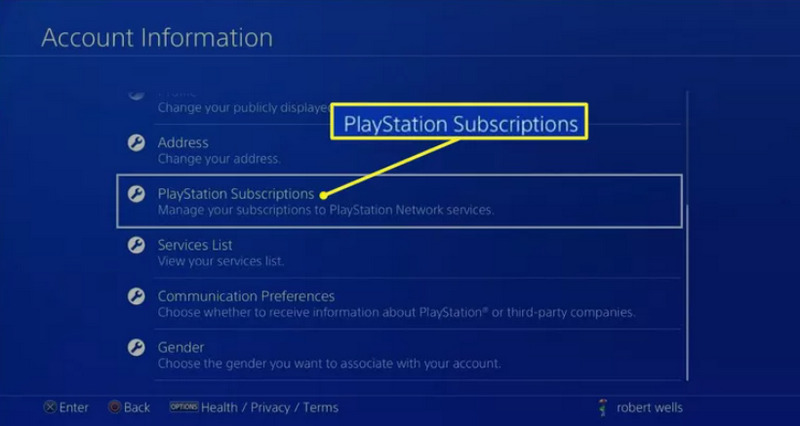
Part 4: How to Manage Your Hulu Subscription
Canceling membership is one of the options to manage your Hulu subscription. You are also in the right place if you wish to pause your Hulu subscription, change Hulu plan, or manage Hulu add-ons.
Part 4-1: How to Pause Hulu Subscription
If you are not currently using the Hulu subscription membership, you can temporarily pause your Hulu subscription for a period of time (up to 12 weeks). You will not be charged by Hulu during this period. You can resume your Hulu subscription when you are ready to use the service again. This feature is a useful option for Hulu users who want more flexibility in managing their streaming costs and usage during periods when they may not need continuous access to Hulu's content.
Step 1 Open your Account page on your browser and log into your Hulu account.
Step 2 Scroll to click on "PAUSE" on the "Pause Your Subscription" tab.
Step 3 Select how long you would like to pause your subscription and click "PAUSE SUBSCRIPTION" on the bottom right.
Step 4 Click on "RESUME MY SUBSCRIPTION" on your account page if you wish to continue your Hulu subscription.
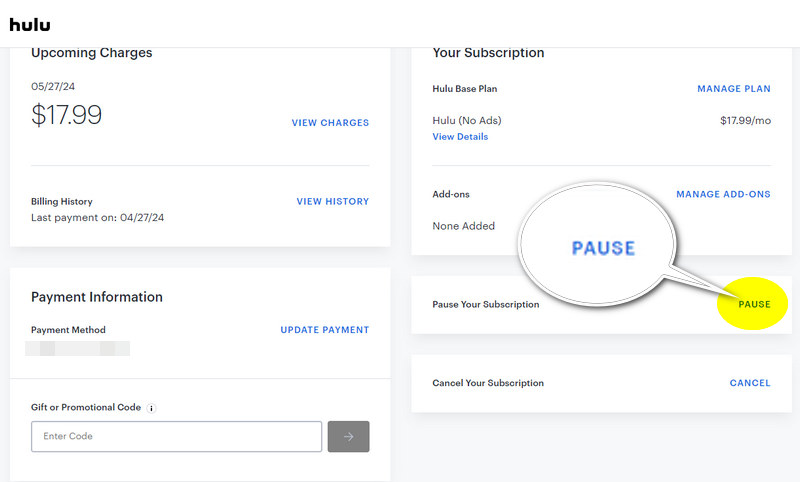
Part 4-2: How to Change Hulu Plan or Add-Ons
In case of changing your Hulu plan or managing your Hulu add-ons, check this section.
Step 1 Open your Hulu account page, and click "MANAGE PLAN" under the Your Subscription tab.
Step 2 Toggle on the plan you would like to change on Hulu.
Step 3 Scroll down and click the plus button to add an add-on or click on the delete button to remove an add-on.
Step 4 Finally, click on "REVIEW CHANGES" to confirm the change to your Hulu plan.
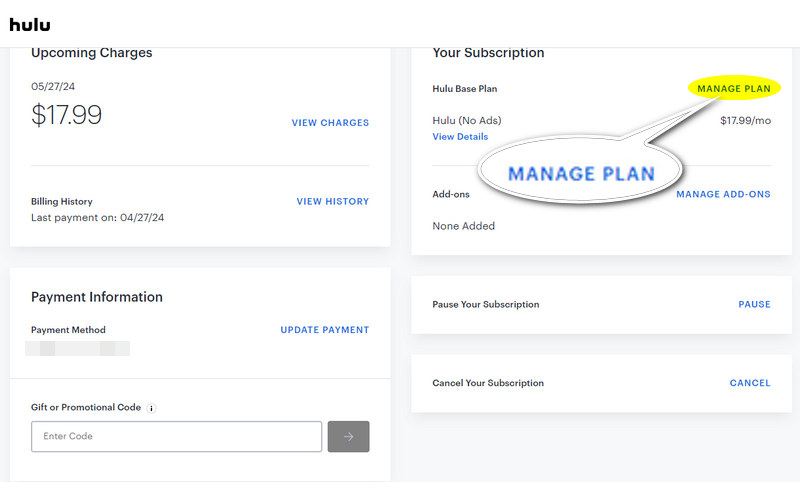
Part 5: What Happens If You Cancel Your Hulu Subscription
What will happen if you cancel your Hulu subscription? What will be the result of your cancellation? This part will provide you with some answers to the concerns you may have about this matter.
Expiration & Charge >>
Hulu allows you to cancel your Hulu subscription at any time by logging into your account on the Hulu website or app. After a cancellation has been placed, you can continue to access Hulu as usual until the billing cycle ends, but you won't be charged for the next cycle.
Saved Data >>
If your Hulu billing cycle ends and you have not renewed your subscription, your access to Hulu will be discontinued. In other words, you won't be able to stream any Hulu shows, movies, or live TV. Your viewing history, profiles, and preferences will be saved, but your downloads cannot be watched. To stream Hulu content or get the benefits again, you need to resubscribe to Hulu, which you can do at any time.
Refund >>
Hulu generally does not offer refunds for subscription fees or other charges already paid. Even though you cancel, no pro-rated refunds are provided for the remaining days. Hulu may offer refunds or credits at their discretion in certain situations, including billing errors or other unique circumstances. If you need a refund, contact Hulu's customer support for a review.
Part 6: How to Keep Hulu Playable After Canceling Subscription
Once your Hulu billing cycle ends, your access to Hulu streaming content or the downloads is not valid, unless you resubscribe. What if you want to keep Hulu playable after canceling the subscription? Can you still watch Hulu videos without a Hulu subscription? The answer is yes.
VideoGo All-In-One is a powerful and professional Hulu downloader to download movies and TV shows from Hulu. With advanced decryption technology, you can download Hulu videos to the local storage of your computer in MP4/MKV with HD quality. With this program, you get the video files, allowing you to watch Hulu movies and shows offline at any time, even if your Hulu subscription ends. Besides, VideoGo All-In-One goes far beyond a Hulu video downloader. It is an all-in-one video downloader for Netflix, Prime Videos, Disney+, and other streaming services.

VideoGo All-In-One
A comprehensive tool for downloading unlimited videos from multiple streaming sites with ease.
- Supports downloading movies & shows from Hulu and Hulu JP.
- Download Hulu videos in HD quality (up to 1080p).
- Save Hulu videos as MP4 or MKV files.
- Preserve original audio tracks and subtitles in multiple languages.
- Play the downloaded videos anytime, anywhere without limits.
Part 7: Alternatives to Hulu
Though Hulu shows attraction for many people, you have alternatives to Hulu. If you are looking for more choices, take Netflix, Prime Video, Disney+, and other services into consideration. This part lists some alternatives to Hulu, along with their advantages and disadvantages.
Hulu Alternative — Netflix
Netflix is one of the most popular streaming services globally, offering a vast library of movies, TV shows, documentaries, and acclaimed original content. It has the largest user base among all the streaming services.
Pros:
- Extensive Library: Offers a vast collection of movies, TV shows, documentaries, and original content.
- Ad-Free Experience: All subscription tiers provide an ad-free viewing experience.
- Offline Viewing: Allows downloading content for offline viewing on mobile devices and Windows computers.
- Multiple User Profiles: Supports 5 user profiles with personalized recommendations.
- Global Availability: Available in many countries worldwide.
Cons:
- Higher Cost: Higher-tier plans can be relatively expensive and costs up to $22.99 a month.
- Content Rotation: Some licensed content frequently leaves the platform.
- No Live TV: Lacks live TV options, which Hulu offers in its Live TV package.
Hulu Alternative — Amazon Prime Video
Amazon Prime Video is part of the Amazon Prime membership, providing access to a wide range of movies, TV shows, and original content. It also offers the ability to rent or purchase additional content not included in the subscription.
Pros:
- Bundled with Prime: Enjoy additional benefits like free shipping.
- Original Content: Offers a growing library of original series and movies.
- Rental/Purchase Options: Provides the option to rent or purchase movies and shows not included in the subscription.
- Ad-Free: The subscription service is ad-free.
- Offline Viewing: Supports downloading content for offline viewing.
Cons:
- Unfriendly UI: The user interface can be less intuitive compared to competitors.
- Content Discovery: Finding content can be challenging due to the mixed availability of free and paid content.
- No Live TV: Does not offer live TV streaming.
Hulu Alternative — Disney+
Disney+ is a streaming service focused on family-friendly content, featuring a vast library of Disney classics, Pixar films, Marvel superhero movies, Star Wars series, and National Geographic documentaries. It has become known for its popular original series.
Pros:
- Family-Friendly Content: Extensive library of family-friendly content including Disney classics, Pixar, Marvel, Star Wars, and National Geographic.
- Original Series: Offers popular original series like Marvel shows.
- Affordable: Generally more affordable compared to some other streaming services.
- Offline Viewing: Allows downloading for offline viewing.
Cons:
- Limited Mature Content: Focuses primarily on family-friendly content, which may not appeal to those looking for a broader range of genres.
- No Live TV: Does not offer live TV streaming.
- Smaller Library: Smaller library compared to Netflix and Amazon Prime Video.
FAQs about Canceling Hulu Subscription
Q1. Can you access your Hulu downloads after canceling your subscription?
You can still access your downloaded content on Hulu if your cycle is valid after canceling your Hulu subscription. But the access will be unavailable once your Hulu cycle ends. Use VideoGo All-In-One to download Hulu movies and shows to your computer if you wish to watch Hulu content after your cycle ends.
Q2. How do you delete your Hulu account?
Open your Hulu account page and click on Privacy Rights at the bottom right. Manage your activity on the new screen if needed, and then click on "START DELETION" to delete your Hulu account.
Q3. How to cancel the Hulu free trial?
Hulu offers a free trial to everyone who is new to Hulu and costs zero during the period. You will be billed if you continue the subscription after the free trial ends. But you can cancel your Hulu subscription during the free trial period to avoid being charged. Canceling the Hulu free trial is the same as canceling Hulu subscription. Simply refer to the steps outlined in this article if you would like to cancel it.
Conclusion
How to cancel your Hulu subscription? This article provides step-by-step guides on canceling a Hulu subscription on PC, Mac, Android, and iOS. You can even get the steps if you are billed for Hulu through third-party platforms like Amazon, iTunes, Xfinity, etc. You cannot stream Hulu content or access your Hulu downloads once your Hulu subscription ends. But you can use VideoGo All-In-One to download Hulu movies and shows before canceling and then watch Hulu videos even if you don’t have a Hulu subscription.
Note: When downloading videos from streaming sites including Netflix, Prime Video, Disney+, Hulu, HBO Max, Paramount+, and Discovery+, the free trial version of VideoGo can only download the first five minutes of each video. To unlock the limitation, you are suggested to purchase the full version.

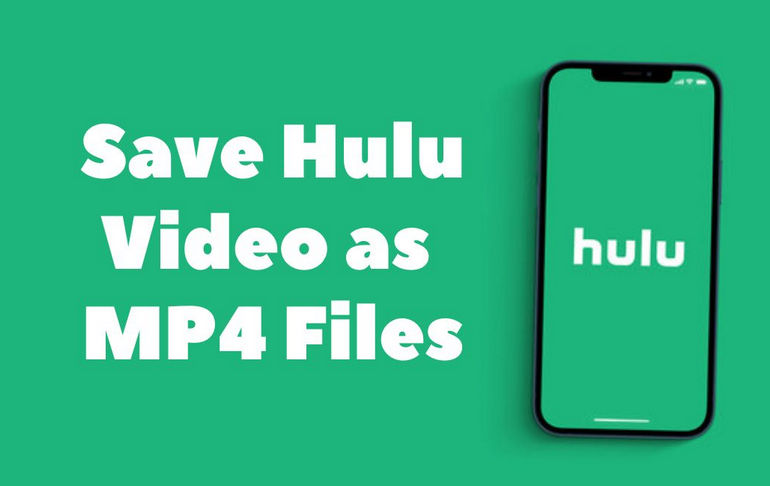

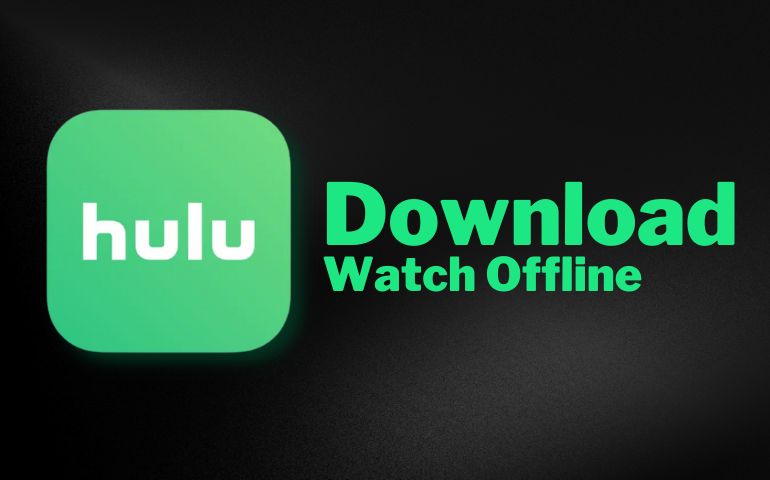
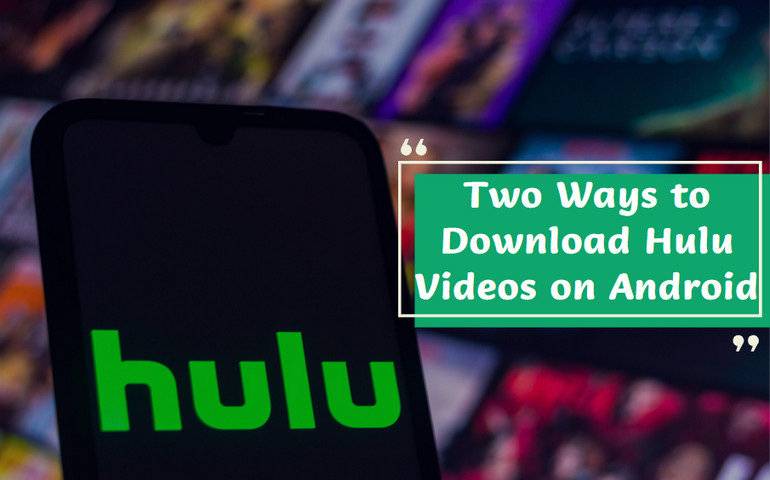
Harry Stephens
Senior Writer